Issue Board Overview
In Newforma Konekt, “Issues” allow you and your team to manage tasks. Those tasks can be questions, comments, clashes, or any type of task that need to be completed.
Once issues have been created in a project, you can see them from the Issues page.
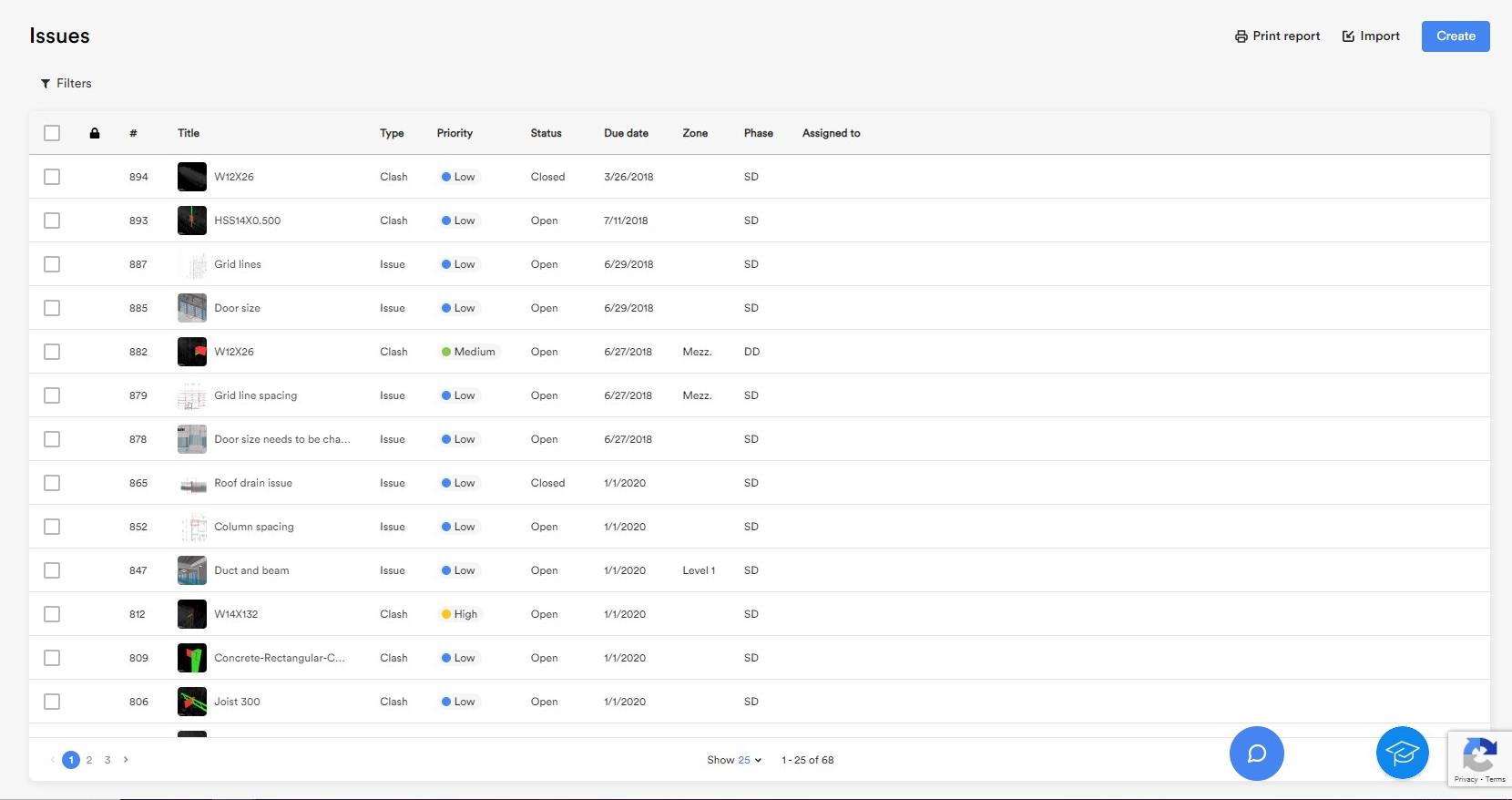
When a new project is created, the issue board will be empty. Before your team begins creating issues, issue attributes should be configured in the Project settings.
Create issues
Create an issue quickly by clicking the blue Create button at the top right of the board. You can also create issues by importing them from BCF files (see Create an Issue and Export/Import Issues from BCF Files).

Search, filter and sort issues
Click Filters at the top left of the board, or sort the columns to narrow down the list and access the issues you need to find easily (see Search for and Filter Issues).
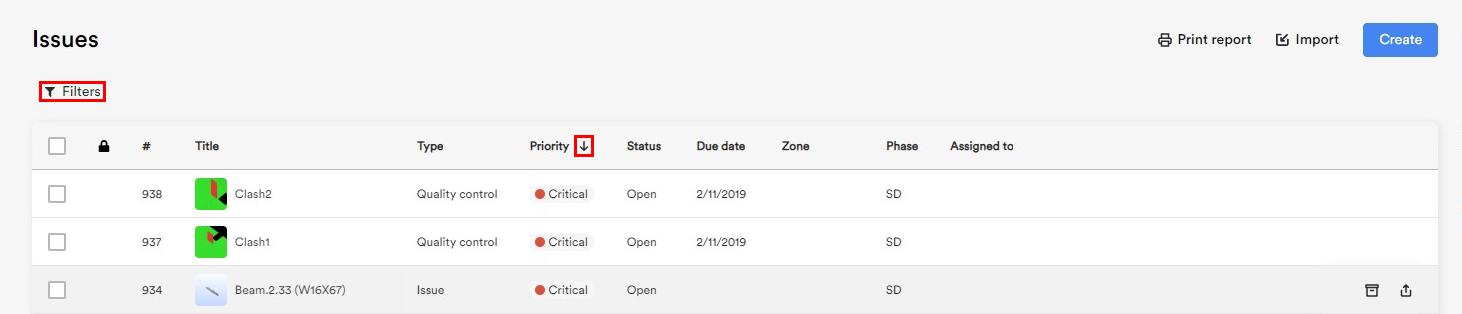
Edit issues
Edit a single issue or select multiple issues to edit at once (see Edit an Issue and Multi Edit).
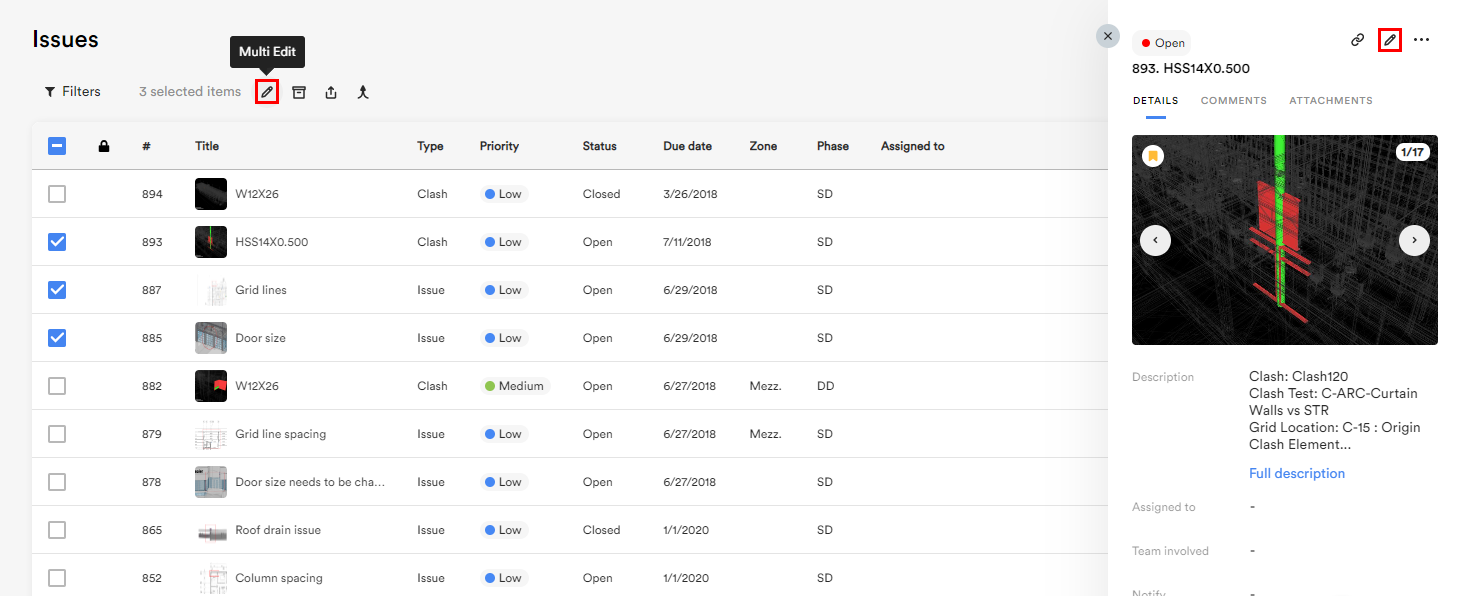
Each issue has a details page where you can find all communications from different stakeholders involved in the coordination process and choose who is assigned to it. This page also lets you edit, comment, manage attachments and review the change history of the issue.
Archive issues
Project creators and admins can archive a single issue or select multiple issues to archive at once (Archive Issues).

Archived issues can be restored or permanently deleted from the Archived page.
Export issues
Export individual, multiple, or all issues to Excel or BCF.

Merge issues
Project creators, admins and editors can merge two or more issues to combine comments, attachments, viewpoints and associated comments, and descriptions (see Merge Issues).
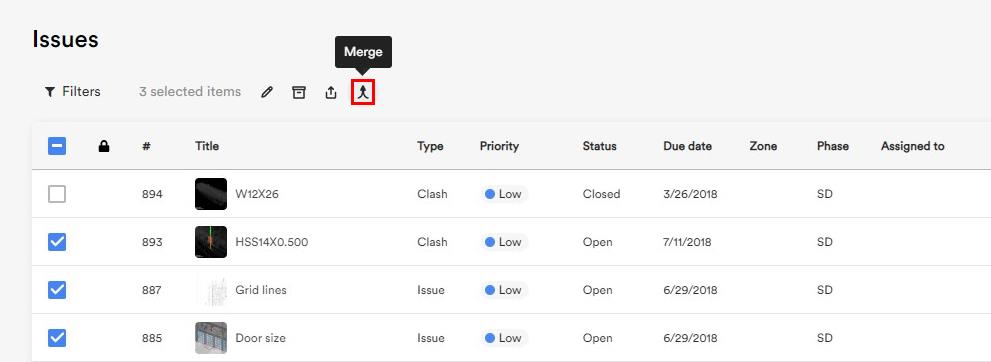
Issues created from Navisworks clashes cannot be merged with other issues. However, you can group your Clash Detective results using the Group clashes feature.
Print Report
Click Print Report at the top right of the board to create an issue report from the Reports page. Reports can be generated manually (‘printed‘), or scheduled to run and get sent out automatically.

