Upload Files to the File Manager
Use the File Manager to upload new files or add versions of existing files. You can also sort, move, rename, download, delete files, and share file (see Manage Files).
Starting August 19, 2024, in all new hubs only, the NextGen Viewer will be connected to the File Manager (Files page) for each project. If the NextGen Viewer is connected to the File Manager, the folders created in the File Manager will be visible in the Viewer. Files uploaded to the Viewer will be added to the File Manager storage; making it accessible from both locations. Synchronization will be unidirectional for the time being. Files added from the File Manager will not be available in the Viewer. For example, from the File Manager, if you upload a new version of a file that also exist in the Viewer, the new version will not appear in the Viewer. You’ll have to upload the new version directly from the Viewer or publish it from the add-ins.
- In Newforma Konekt, open the desired project.
- In the main menu, under Project menu, select Files.
- Click Upload in the top-right corner of the page.
- Click Browse to navigate to the file on your computer that you want to upload and select it for upload. To select multiple files at once, hold Shift or Ctrl. You can also drag and drop the files that you want to upload.
- If a file with the same name is found, you have the option of uploading the file as a new version of the existing file or as a new file.
- Preview the uploaded files in the Upload files window.
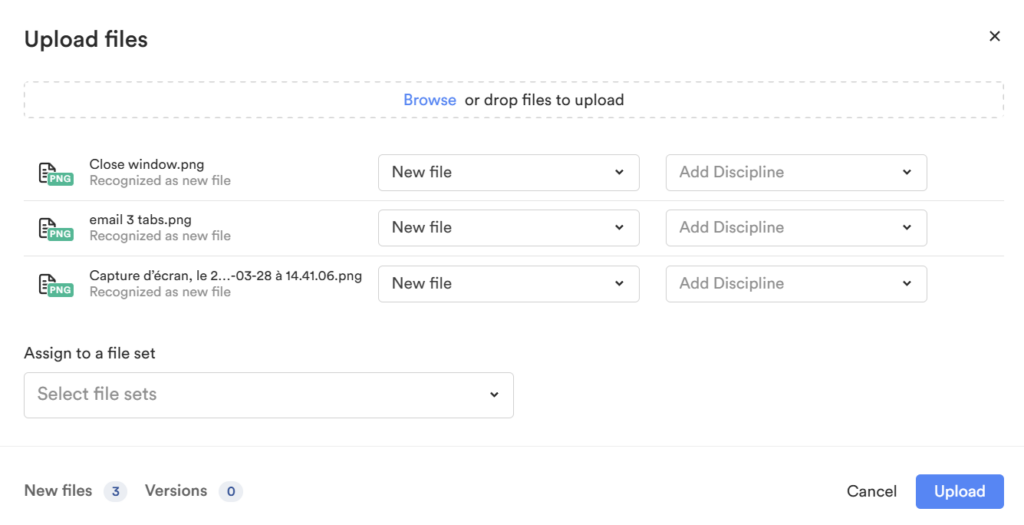
- Select a discipline for each file in the Add discipline drop down menu.
- Select a file set for the uploaded files in the Assign to a file set dropdown menu.
- Click Upload. The emails are added to the list of files.
- Once your file is uploaded, you can move it in an existing folder (see Create and Manage Folders).
