Manage Files in the File Manager (Beta)
2 minutes
11 months ago
In the file manager, you can search, sort, rename, move, download, delete, and share files.
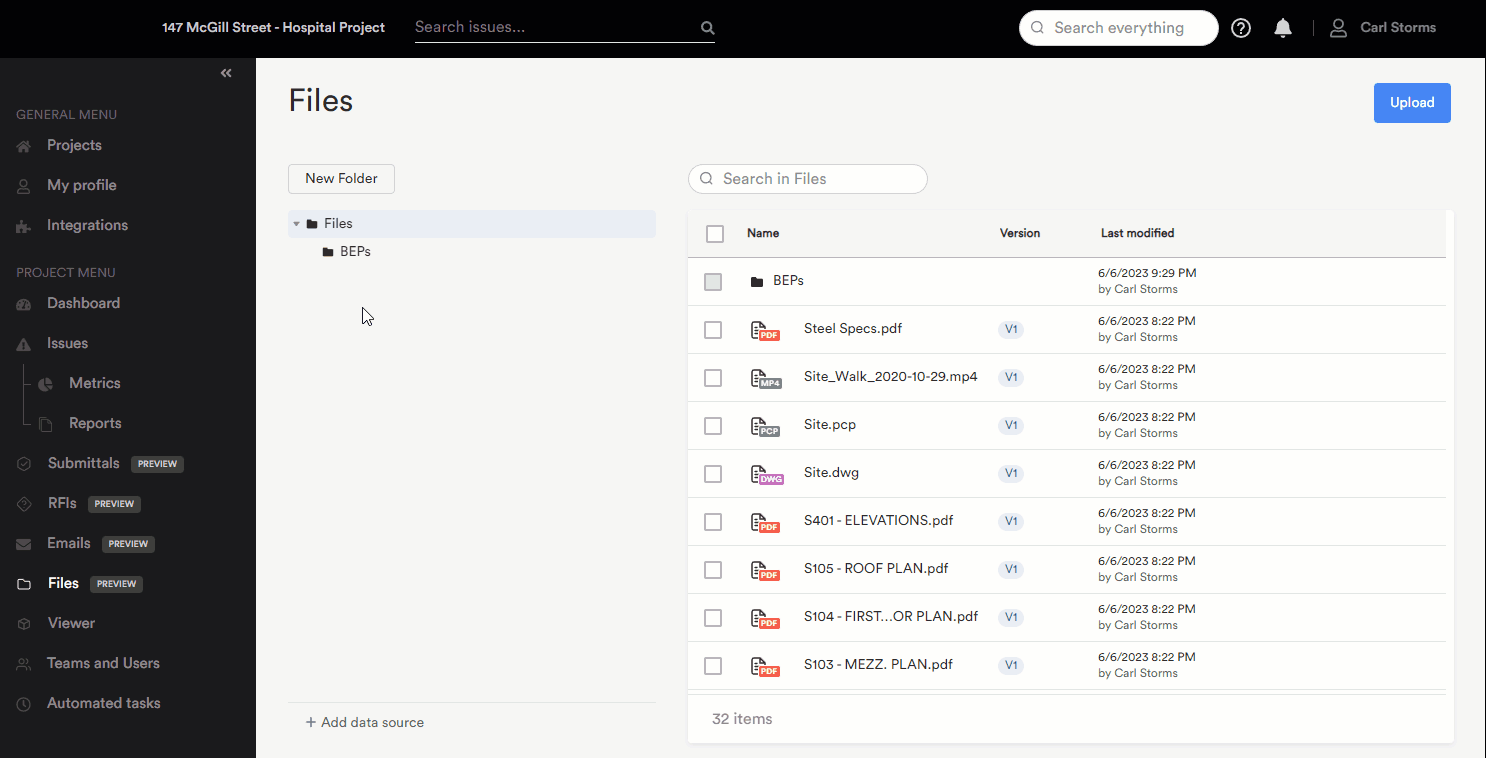
The features will not be the same for files coming from SharePoint or Autodesk Docs (see About data sources).
View file details and history
- In Newforma Konekt, open the desired project.
- In the main menu, under Project menu, select Files.
- In the file manager, hover over the file you want to open.
- Click the three dots icon > Open details.
- In the right-side panel, under the Details tab, you can see the file’s details. To view its history, click the History tab.
Rename a file
- In the file manager, hover over the file you want to rename.
- Click the three dots icon > Rename.
- Change the name of the file and click Save.
Move a file
-
In the file manager, hover over the file you want to move.
-
Click the three dots icon > Move to.
- Select the folder you want to move the file to and click Save.
Download a file
- In the file manager, hover over the file you want to download.
- Click the three dots icon > Download.
Delete a file
- In the file manager, hover over the file you want to delete.
- Click the three dots icon > Delete.
- When prompted to confirm your choice, click Delete file.
- In the file manager, hover over the file you want to share.
- Click the three dots icon > Share.
- Select the recipients’ email address(es), enter remarks to be included in the email, and click Share. The link will be available for 2 weeks.
- In the file manager, select the files you want to share.
- Click the share icon at the top of the list.
- Select the recipients’ email address(es), enter remarks to be included in the email, and click Share.
