Manage Files in the File Manager
3 minutes
8 months ago
In the file manager, you can preview, search, sort, rename, move, manage file sets, download, delete, and share files.
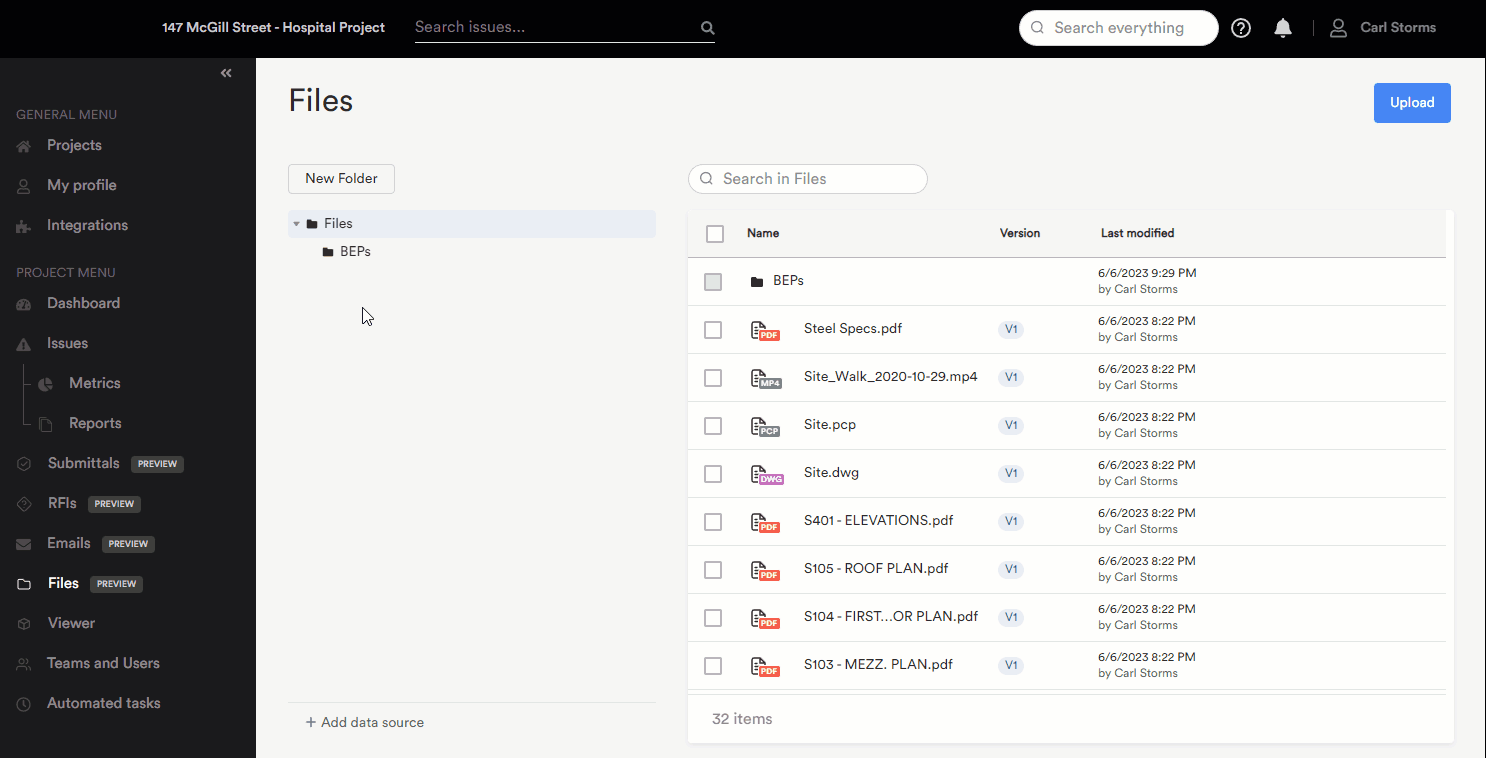
The features will not be the same for files coming from SharePoint or Autodesk Docs (see About data sources).
Follow the steps below to manage files in the File Manager:
- In Newforma Konekt, open the desired project.
- In the main menu, under Project menu, select Files.
- Click on the three dots on the right of a selected file to open the options menu.
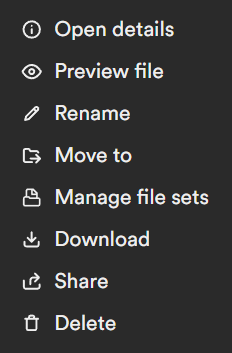
- Select a menu item to according to the desired changes you want to make to the file.
Open details
- Click the three dots icon > Open details to open the Open details window.
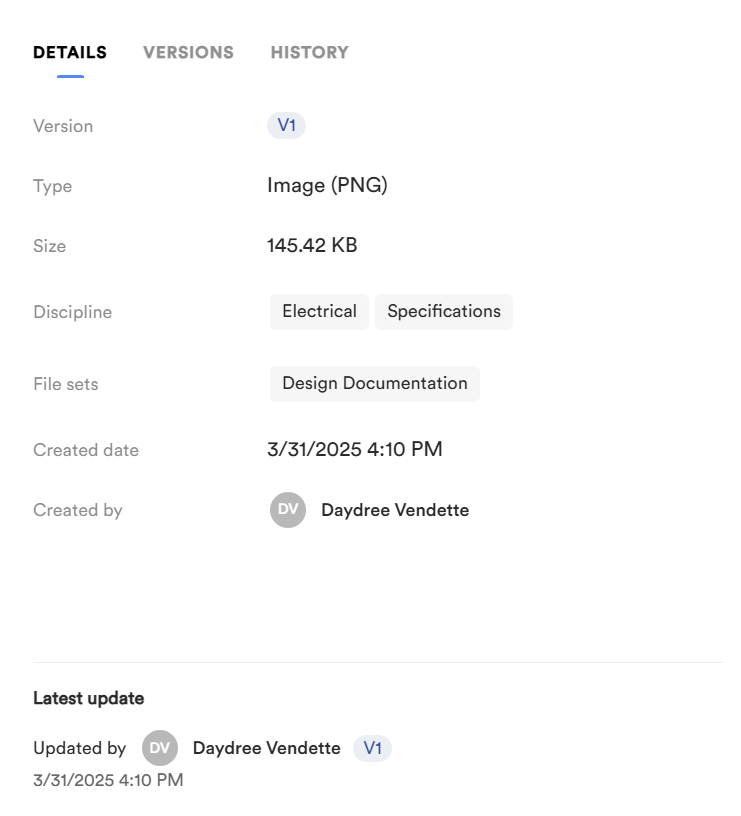
- Click on the Details tab to view file details such as Version, Type, Size, Discipline, File sets and Created date. Note that the Discipline field can be changed from the Open details window by clicking on the existing discipline.
- Click on the Versions tab to view the versions of the file.
- Click on the History tab to view the history of the file.
Open and preview image files
- In the file manager, select the image files you want to open and preview. The image will open in the file viewer.
Rename a file
- In the file manager, hover over the file you want to rename.
- Click the three dots icon > Rename.
- Change the name of the file and click Save.
Move a file
In the file manager, hover over the file you want to move.
Click the three dots icon > Move to.
- Select the folder you want to move the file to and click Save.
Manage file sets
- In the file manager, hover over the file you want to manage the file sets for.
- Click the three dots icon > Manage file sets. The Manage file sets window opens.
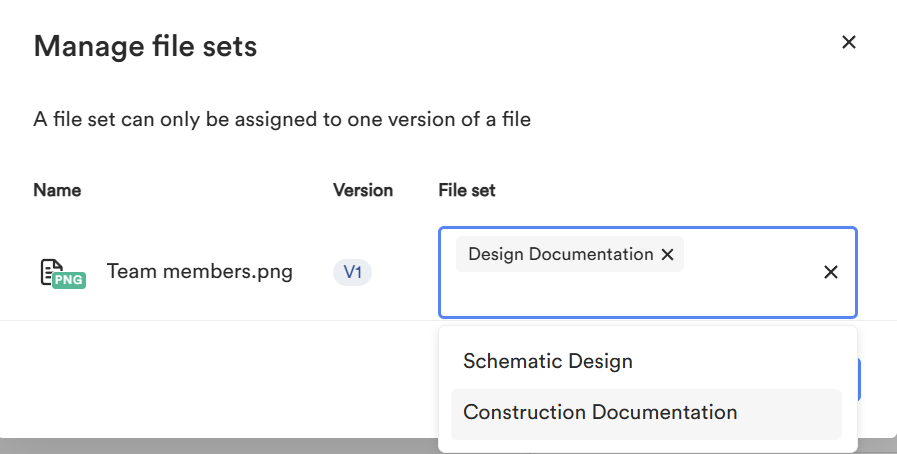
- Add or remove file sets by clicking into the File set multi box. A drop down of additional file set options appears. You can select an option to add a file set or click the X next to a selected file set to remove it.
Download a file
- In the file manager, hover over the file you want to download.
- Click the three dots icon > Download.
- In the file manager, hover over the file you want to share.
- Click the three dots icon > Share.
- Select the recipients’ email address(es), enter remarks to be included in the email, and click Share. The link will be available for 2 weeks.
- In the file manager, select the files you want to share.
- Click the share icon at the top of the list.
- Select the recipients’ email address(es), enter remarks to be included in the email, and click Share.
Delete a file
- In the file manager, hover over the file you want to delete.
- Click the three dots icon > Delete.
- When prompted to confirm your choice, click Delete file.
