Document Control Overview
Use Document control to ensure that all project-related documents are accurately managed, maintained, and distributed throughout the lifecycle of a project. The team benefits from accessing the project’s most up-to-date record documents.
It offers full auditing of metadata out of the gate and through the document life cycle, as well as the ability to manage revisions. You can quickly configure, adjust and update in less time.
Interface overview
You can access Newforma Konekt Document control from the Project menu by clicking Document control.
The document register lists all the uploaded metadata (Placeholder status) and files in the current project. You can search, rename, and delete placeholders and files. Only files can be downloaded. When opening a placeholder or file’s details, you can edit some fields and track its history. You can also open and preview image and PDF files directly in the image viewer by clicking on them.
Action icons at top of page
The following icons appear at the top of the page when you select one or more documents by checking the checkboxes to the left of document name:
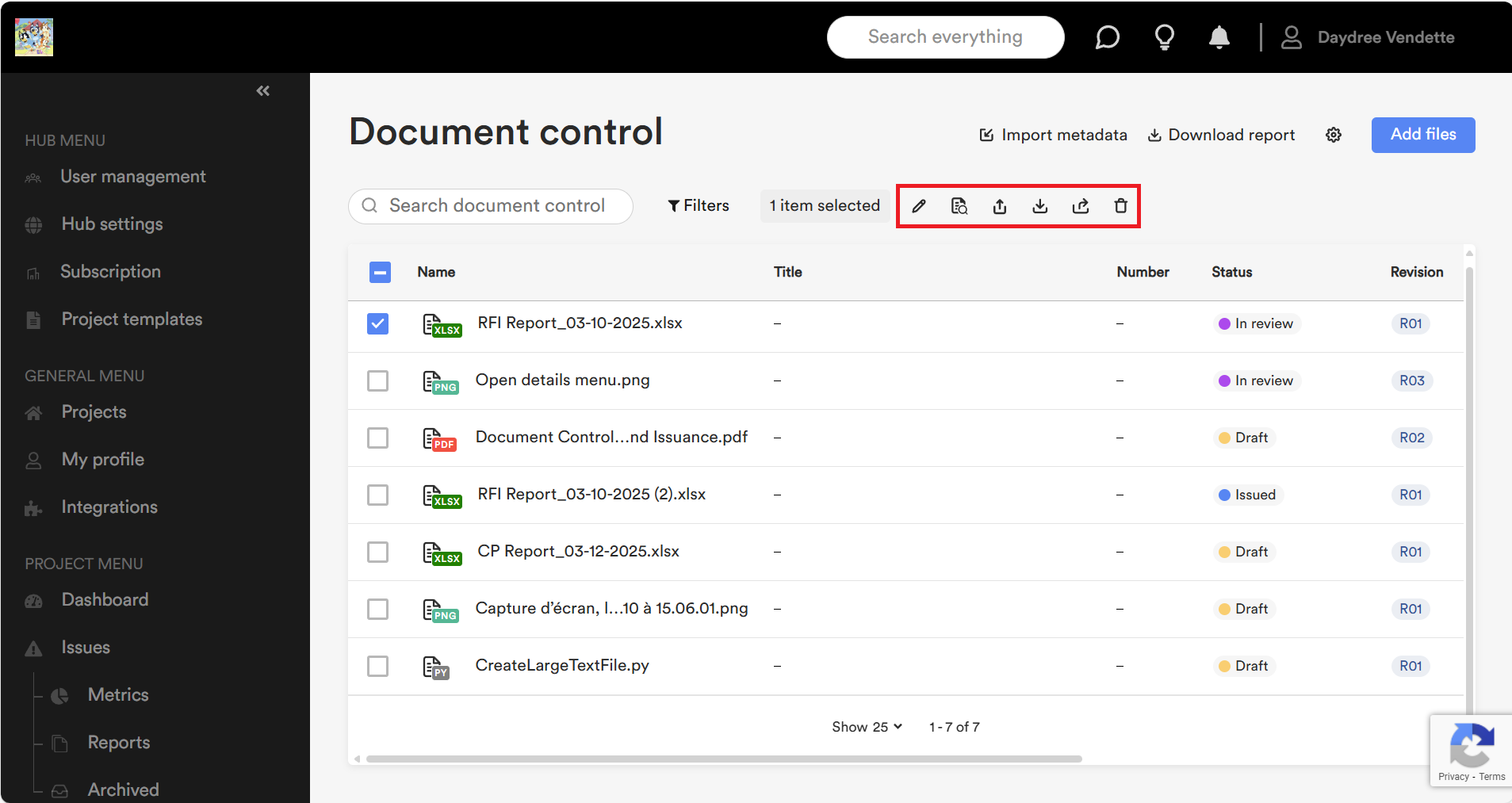
- Click on the Multi-edit icon to open the Multi-edit page which allows you to edit the following fields:
- Size
- Discipline
- Revision purpose
- Scale
- Type
- Suitability
- Click on the Review files icon open the Review files window.
- Click on the Export icon to export the documents you have selected (by checking the checkbox to the left of the name).
- Click on the Download icon to download the selected documents.
- Click on the Share icon to share the selected documents to selected users. See the Document Control Sharing and Issuance article for more information.
- Click on the Delete icon to delete the selected documents.
Note that these icons allow users to complete an action on 1 or more documents, as selected.
Action icons in the Options menu
Users can complete the following additional actions on 1 document at a time by accessing the options menu for a document by clicking on the … Three dots icon under the Revision column:
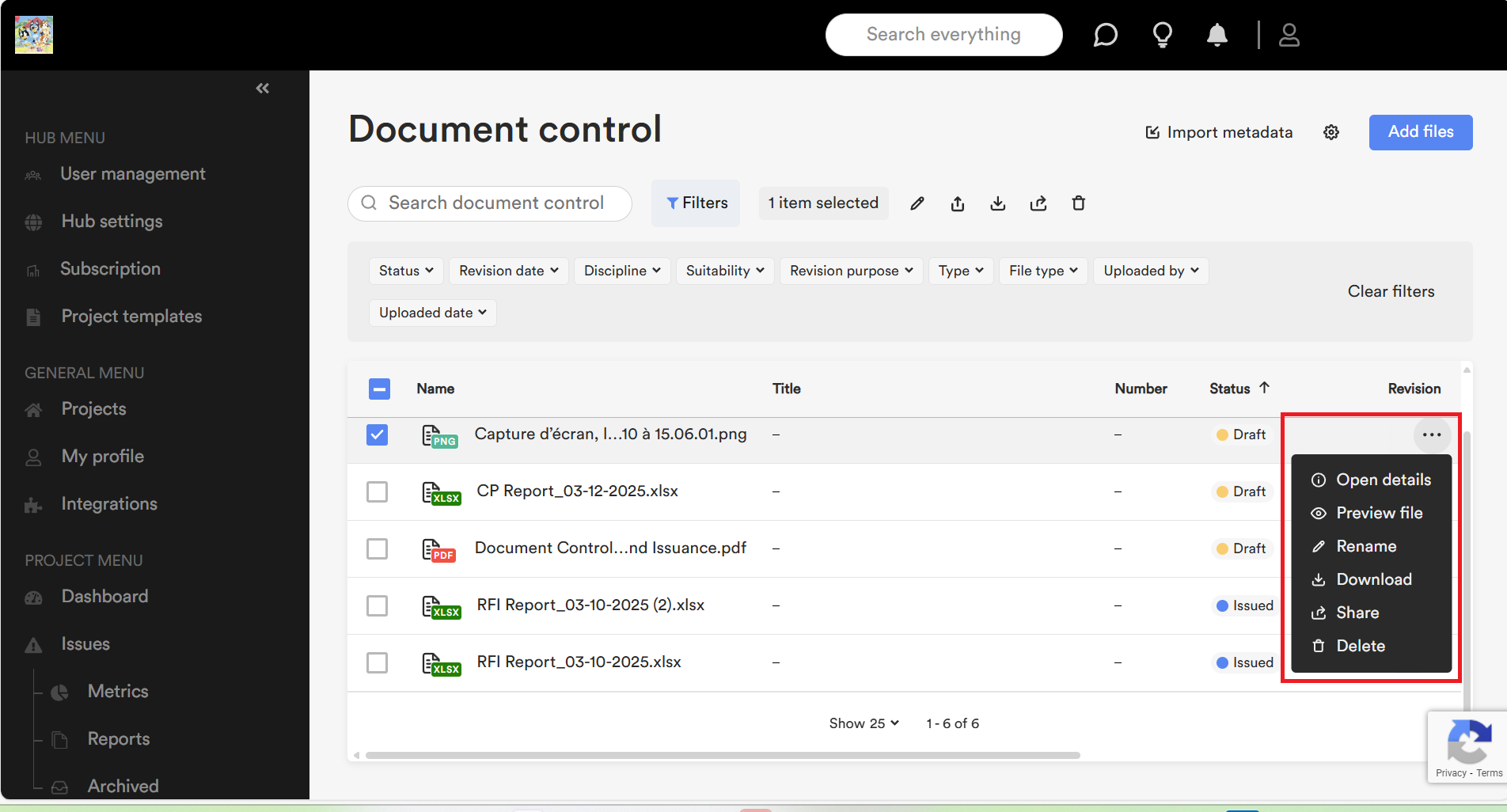
- Open details: Click on Open details to view the view the document’s details, revision and history. See the Open details section below for more information.
- Preview file: Click on Preview file to see the preview of the file in the Viewer (only available for PDF and image files).
- Rename: Click on Rename to change the name of the selected document.
- Download: Click on Download to download the selected document.
- Share: Click on Share to share the selected file. The Share file window opens allowing users to select recipients and add remarks.
- Delete: Click on Delete to delete the selected document.
Note that the actions can only be completed on 1 document at a time.
Open details
The Open details page contains the following tabs:
- Details: Click on the Details tab (default selection) to view the details of the latest revision of the document.
- Revisions: Click on the Revisions tab to view the information on each revision of the article and complete additional actions. See the Revisions Options menu section below for more information.
- History: Click on the History tab to view the selected history of the document, including the upload time and date for each revision.
Revisions Options menu
The Revisions Options menu (… Three dots icon > Open details menu item > Revisions tab > … Three dots icon) allows users to complete the following actions on a specific revision of a specific document:
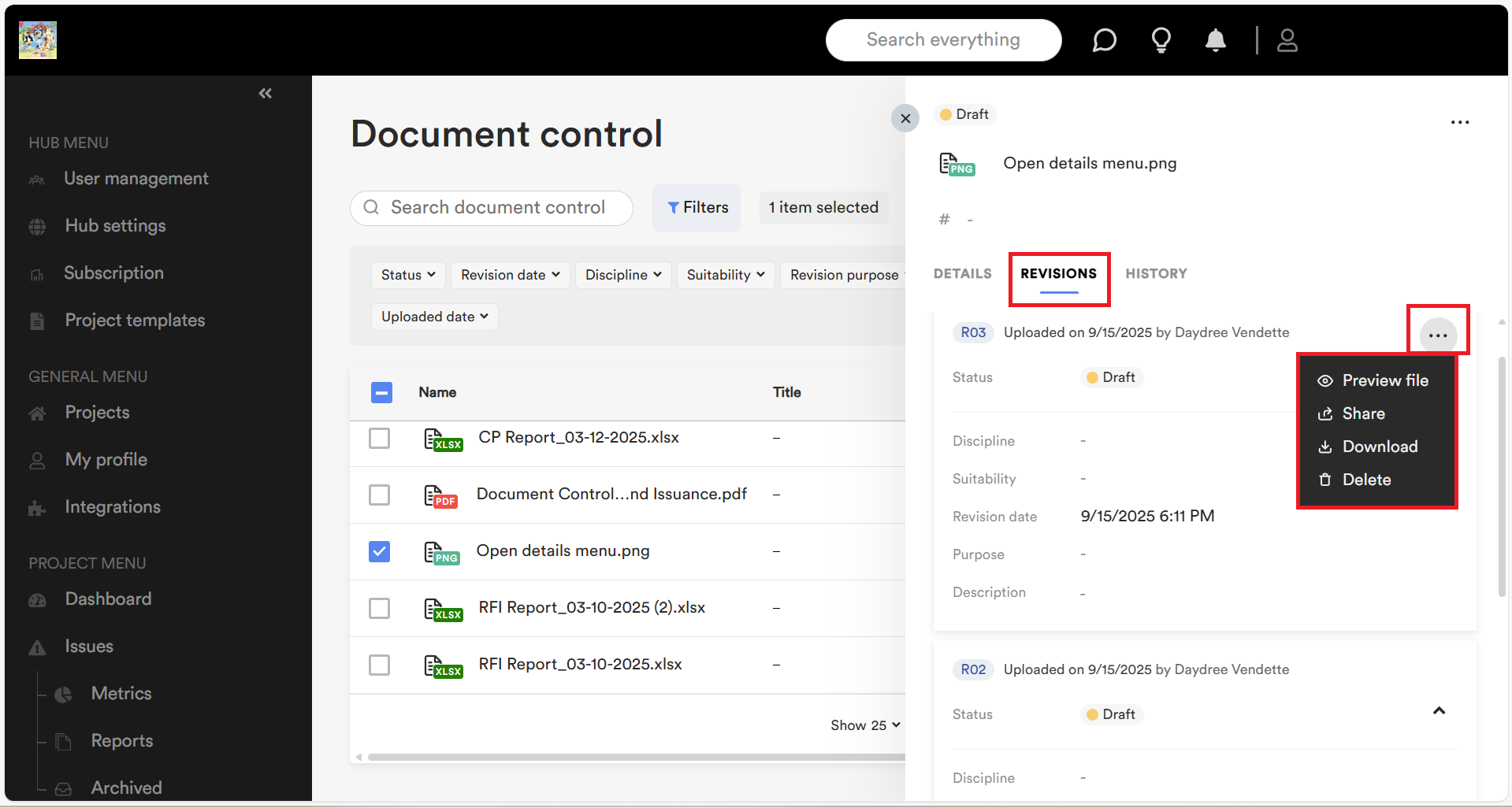
By clicking on the … Three dots icon to the left of the document revision, users can open the Revisions options menu for a specific revision to complete the following actions:
- Preview file: Click on Preview file to see the preview of the file in the Viewer (only available for PDF and image files).
- Share: Click on Share to share the selected document revision. The Share file window opens allowing users to select recipients and add remarks.
- Download: Click on Download to download the selected document revision.
- Delete: Click on Delete to delete the selected document revision.
Notes:
- The actions can only be completed on 1 document revision at a time.
- The history is captured for each event/action and the revision for which the change is mage is captured.
- The revision numbers for documents are assigned by their order of upload, regardless of the number users assign to it in the name. For example: If a user currently has revisions 1 and 3 in Document control and uploads a document named, Important notice revision 2 , that document will in really be revision 4 in document control.
- It is not possible to cycle through the revision in the Viewer. Users must close the current revision in the Viewer before previewing another revision.
Document control features role matrix
The table below provides a comparative list of features available to each project role. Users must meet all of the specified conditions in Document control settings.
| Document control feature role matrix | ||||||
| Feature | Creator | Admin | Editor | Reader | Reviewer | Anonymous |
| View metadata | ✔ | ✔ | ✔ | ✔ | ||
| Import metadata (placeholders) from CSV or Excel | ✔ | ✔ | ✔ | |||
| Edit (some fields), rename and delete metadata | ✔ | ✔ | ✔ | |||
| View and download files | ✔ | ✔ | ✔ | ✔ | ||
| Open and preview image and PDF files | ✔ | ✔ | ✔ | ✔ | ||
| Upload new files and add versions of existing files (revisions) | ✔ | ✔ | ✔ | |||
| Edit (some fields), rename and delete files | ✔ | ✔ | ✔ | |||
| Perform actions on document revisions (Preview file, Share, Download, Delete) | ✔ | ✔ | ✔ | ✔ | ✔ | ✔ |
| Edit document control settings (access control) | ✔ | ✔ | ||||
| Workflow permissions for Issued documents: Share for Review, Overwrite with a new revision, Edit or Delete | ✔ | ✔ | ||||
| Workflow permissions for Approved documents: Delete and Edit | ✔ | ✔ | ||||
| Workflow permissions for Rejected documents: Share for issuance and Delete | ✔ | ✔ | ||||
| Workflow permissions for In review documents: Delete | ✔ | ✔ | ||||
For more information on Document Control, see the other articles in this section.
