Sharing the Newforma Konekt Power BI Dashboard
This article describes how to share the Newforma Konekt Power BI dashboard template using the Publish to web option in the Power BI service.
You can find Publish to web under File > Embed report when the Publish to web setting is enabled.
Publish the dashboard to the web
- Open the provided Power BI .pbix dashboard by double-clicking on it.
- From the File ribbon menu, click Publish > Publish to Power BI or select Publish on the ribbon.
- Once successful, open the link in Power BI.
-
Click File > Embed report > Publish to web (public).
If the Publish to web option is unavailable, you may need to ask your organization’s Power BI administrator to enable Publish to web. - Click Create embed code, then Publish. Once published, anyone will be able to access the report and the data it contains.
- Copy the link.
Once you create a Publish to web embed code, you can manage your codes from the Settings menu in the Power BI service (Settings gear > Manage embed codes).
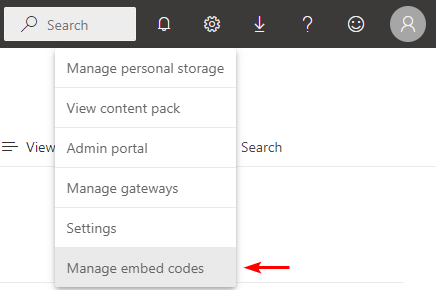
You can either retrieve or delete an embed code (… > Retrieve or Delete). Deleting it disables any links to that report or visual.
Enable Publish to web
If the Publish to web option is unavailable, the option to Publish an embedded code to the web may not be enabled on your Tenant. You may not have the required permissions to enable it.
- Go to Settings.
- Click on the Admin portal.
- Expand Tenant Settings.
- Navigate to Publish to web under Export and Sharing.
- Enable Allow existing and new codes.
- Click on Apply.
Once applied, these changes can take up to 15 minutes to come into effect. You can refer the official Microsoft documentation here.
