Export/Import Issues as BCF Files
If you have collaborators working with BCF-compatible software, issues can be imported into Newforma Konekt from BCF files or exported as BCF files at the end of the project for archiving.
The import/export of BCF files has the following limitations:
- Section BOXES are not supported, only section PLANES are transferred through BCF export.
- Team assignments are not transferred.
- The Issue’s History is not transferred.
- The order of BCF issues is preserved, but numbering starts from the next available number in the receiving project.
This article explains how to export/import BCF files, and provides links to resources for those who are working in Archicad, Procore, Novapoint, Vectorworks, and Aconex.
You can also export your issues to Excel (see Export Issues to Excel) or print a PDF report.
Related: 3 BCF-based workflows to streamline your BIM coordination
Export issues as BCF files from Newforma Konekt
- In Newforma Konekt, open the desired project.
- In the main menu, under Project menu, select Issues.
- On the Issues page, click Filters at the top left of the list.
You can also select the issues to export. To select all issues, select the first checkbox in the list. - Apply the appropriate filters.
- Once this is done, select the first checkbox in the list to select all issues matching your filters.
- Click the
(Export) icon above the list.
- In the Export issues dialog, select BCF 2.0 or BCF 2.1 and click Export. The file will be generated in background so you can keep working while it’s processing.
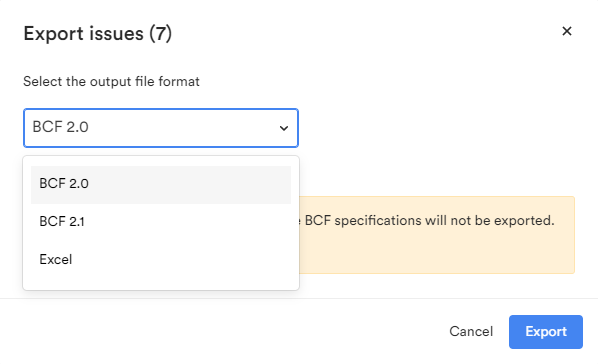
Once the export is complete, you will receive an export notification via web & email where you can download the BCF file to your computer. The file will contain all of the following:
- Issue title
- Assigned to
- Viewpoints
- Description
- Type
- Priority
- Status
- Discipline
- Creation date
- Comments
- Attachments
Export issues as BCF and Excel
It is only possible to export issues from the Issues page.
- Click on the Issues activity center.
- Display all issues using the filters.
- Select all issues (Gear icon > Select all).
- Export issues (Gear icon > Export).
-
- Export as BCF file (version 2.0 sent via email) – Once the export is completed, you are going to get an email indicating your BCF file is ready for download. Download the file using the link provided.
- Export as excel file – The file will appear directly in your downloads folder.
-
| Newforma Konekt issue attributes | BCF | Excel |
| Issue number | ♻ Restarts numbering | ✔ |
| Issue title | ✔ | ✔ |
| Viewpoints | ✔ All viewpoints | |
| Description | ✔ | |
| Status | ✔ | ✔ |
| Type | ✔ | ✔ |
| Priority | ✔ | ✔ |
| Discipline | ✔ | ✔ |
| Zone | ♻ Default zone✘ If <no assigned default> | ✔ |
| Phase | ♻ Default phase
✘ If <no assigned default> |
✔ |
| Assigned to | ✔ | ✔ |
| Due date | ✔ | |
| Issue group | ✔ | |
| Team assigned | ✔ | ✔ |
| Issue visibility |
✔ |
|
| Notify | ||
| Custom attributes | ♻ Default
✘ If no assigned default |
✔ |
| Author | ♻ Issue importer | ✔ |
| Creation date | ✔ | ✔ |
| Last changed date | ♻ Import date | |
| Last changed by | ♻ Issue importer | |
| Closing date | ✔ | |
| Comment | ✔ | |
| Attachments | ✔ | |
| History | ♻ |
✔ contains the correct information; ♻ contains updated information.
Manage BCF files in BCF-compatible software programs
- Archicad – Export/Import Mark-Up Using BIM Collaboration Format (BCF)
A Newforma Konekt plugin for ArchiCAD 23 & 24 is also available, allowing you to coordinate your BIM projects directly from ArchiCAD. - Procore – Export comments with Procore as .bcfzip items, so you can use them with other software
We also have an integration with Procore that allows you transform Newforma Konekt issues into RFIs. - Novapoint – Novapoint Help
- Vectorworks – Managing BCF Information
- Aconex – Import BCF items into Models from other programs and Export comments from Aconex as .bcfzip items, so you can use them with other software
- NEXT-BIM – How to use NEXT-BIM in 5 steps?
Import issues into Newforma Konekt from BCF files
- On the Issues page, in the top right corner, click the gear icon > Import.
- In the Import configuration dialog, click Browse and select the BCF file on your computer. The maximum size for a BCF import is 750MB.
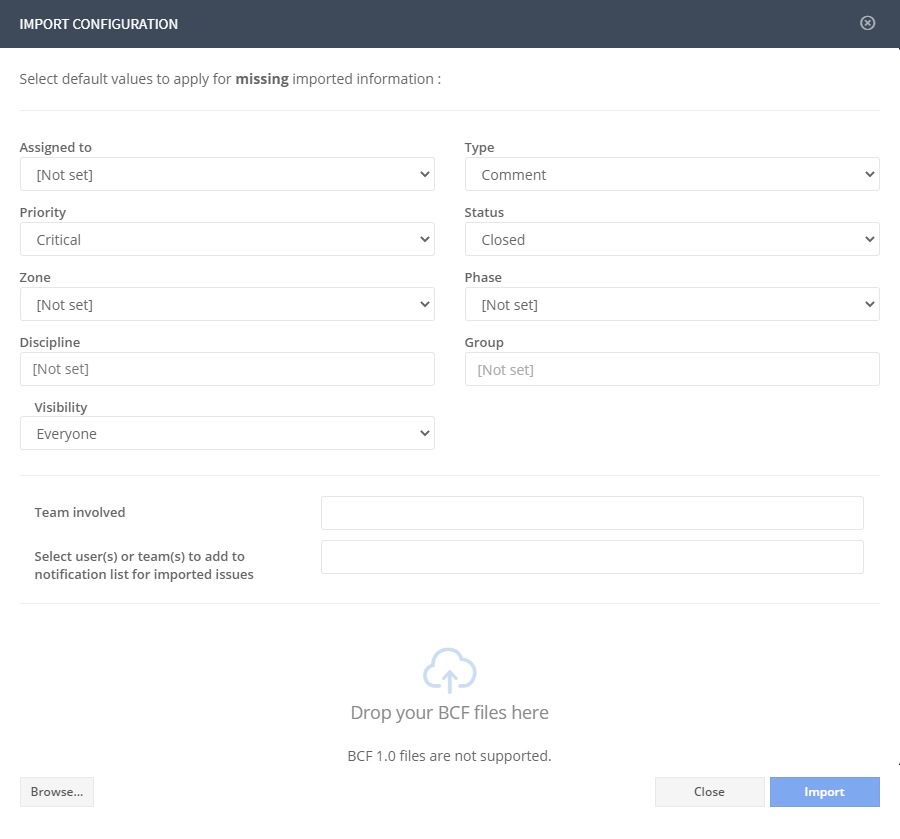
- (Optional) Select default values to apply for missing attributes.
- Click Import.
At this point your issues will be generated 1 by 1. This process may take a few minutes if you are importing a large file.
A web & email notification is sent as soon as the process is completed.
Note that all Issues files go through a Malware scan when they are uploaded to Newforma Konekt. For more information refer to the Malware scan for documents uploaded to the monolith.
As a means to increase interoperability with BCF-compatible platforms, the comment feed of an issue reflects the standards established by this format. This structure gives you the ability to comment each viewpoint separately and the same structure will be reflected in the BCF file exported/Imported from Newforma Konekt. This helps keeping conversation structured and concise, especially when exchanging information using BCF files with other platforms. This structure is used when editing an issue on the web platform and in the add-ins as well as in the reports.
