Connecting Newforma Konekt to Deltek Vantagepoint
Introduction
To enable the Deltek Vantagepoint connector through Newforma Konekt, the following items must first be set up in Deltek Vantagepoint:
- Newforma Konekt Software API authorization
- NEWFORMA_KONEKT_SOFTWARE Security Role
- Newforma Konekt user
While it is possible to share the Deltek Vantagepoint API authorization, security role, and user for the Newforma Konekt applications with other non-Newforma Konekt integrations, it is recommended that these be kept separate so that the requirements of the non-Newforma Konekt integrations do not impact the operation of the Newforma Konekt applications, and vice versa.
Please keep in mind that the Deltek Vantagepoint connector is a one-way integration which means that updates from Deltek Vantagepoint will be synced to Newforma Konekt, but that changes in Newforma Konekt will not be synced back to Deltek Vantagepoint.
Newforma Konekt Software API Authorization
Create a new API Authorization in Deltek Vantagepoint called Newforma Konekt Software by following the steps below:
- Go to Utilities | Integrations | API Authorization in the Deltek Vantagepoint navigation menu.
- Select the + New API Authorization button in the upper right-hand corner of the API Authorization page.
- Enter Newforma Konekt Software in the Authorization Name field.
- Select Match Role Access in the Scopes dropdown menu.
- Add the following URL in the Callback URL field: https://deltek-replacebyyourdatacenternumber.bimtrackapp.co/oauth/replacebyyourhubname/callback
- Do not forget to replace the “replaceyourdatacenternumber” and “replacebyyourhubname” values in the URL with the appropriate information from your hub.
- Here is your data center number depending on the region where your data center lives:
- US: bt03
- EU: bt02
- CA: bt00
- Check the Allow Password Grant Type checkbox.
- Click on Save.
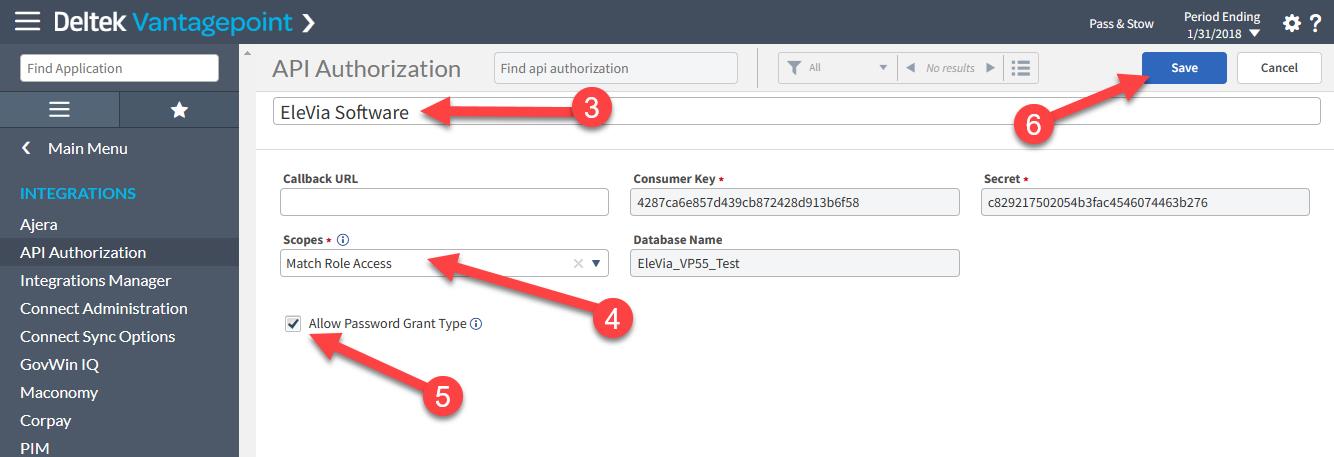
Once saved, the Consumer Key, Secret and the Database Name will be required for in Newforma Konekt for the Deltek Vantagepoint connector. These 3 values can be easily copied to the clipboard by hovering over the value and selecting the Copy to Clipboard button.
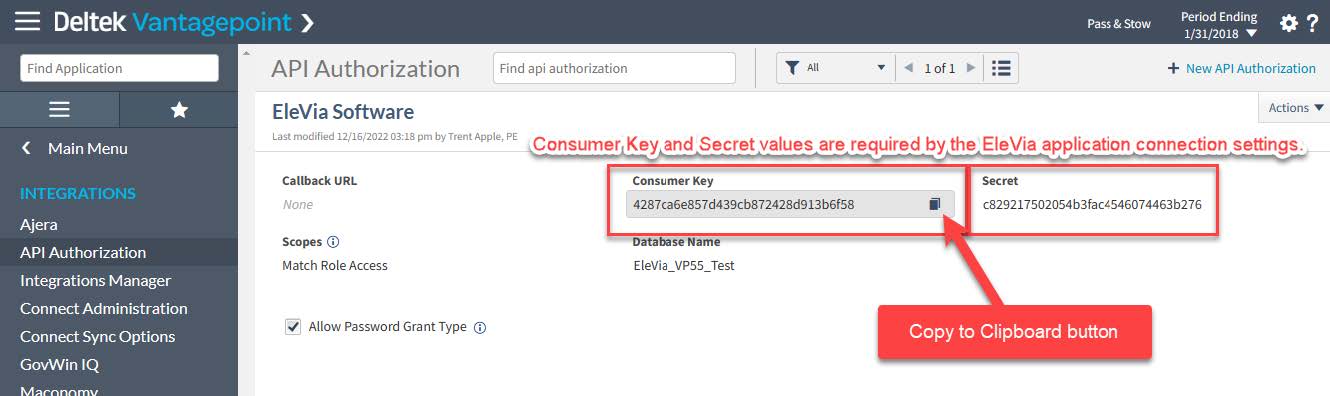
Note: In Deltek Vantagepoint versions prior to Deltek Vantagepoint 5.0, there is only one single API Authorization that must be shared by all integrations. In those versions, the Consumer Key is referred to as the Client ID and the Secret is referred to as the Client Secret.
NEWFORMA_KONEKT_SOFTWARE Security Role
Create a new security role in Deltek Vantagepoint called NEWFORMA_KONEKT_SOFTWARE by following the steps below:
- Go to Settings | Security | Roles in the Deltek Vantagepoint navigation menu.
- Select the + New Role link in the upper right-hand corner of the Roles page.
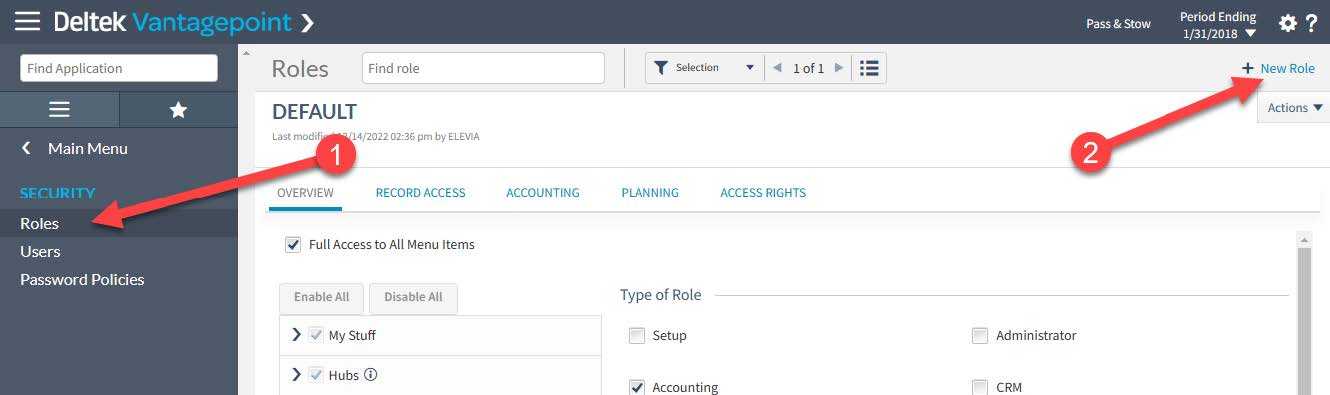
- Enter NEWFORMA_KONEKT_SOFTWARE for the role name.
- Check the Administrator checkbox and un-check the CRM checkbox under Type of Role. (*change screenshot)
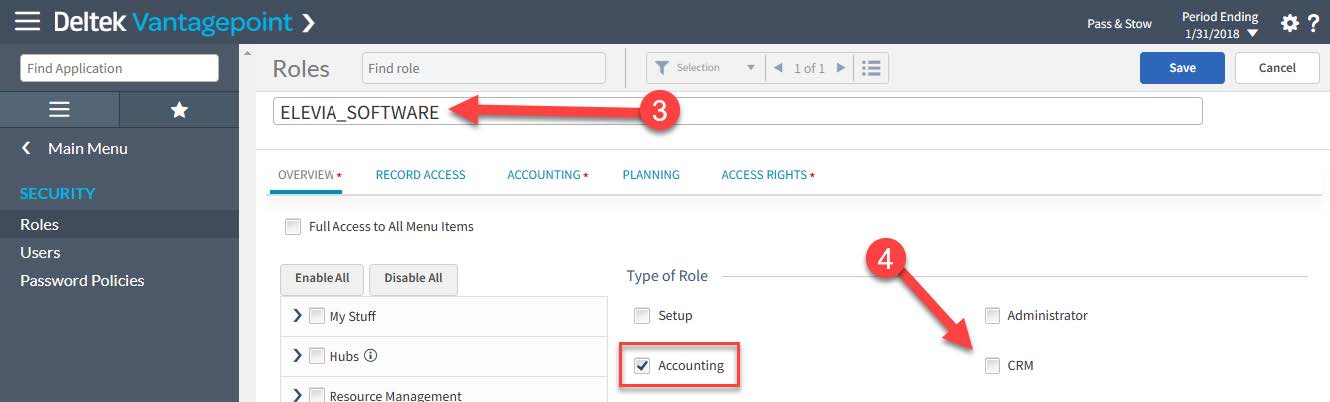
- In the same page, in the OVERVIEW tab, check the following items
- Hubs | Contacts – Release 2
- Hubs | Employees – Release 2
- Hubs | Projects
- Settings | Workflows | User initiated workflows
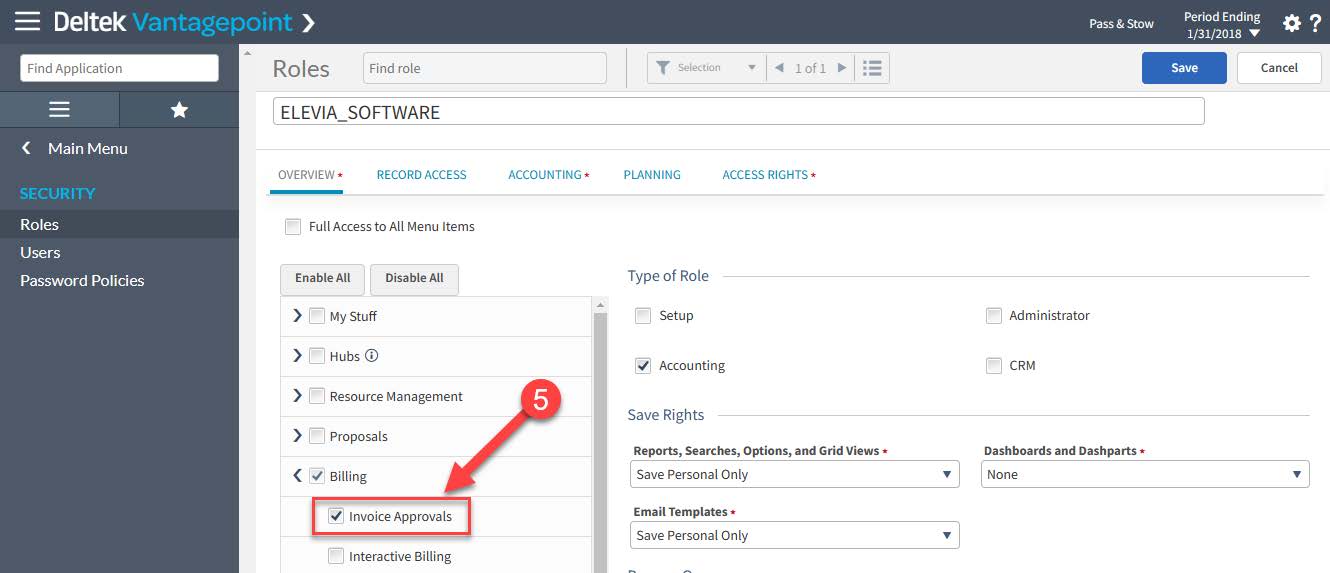
- Click on Save.
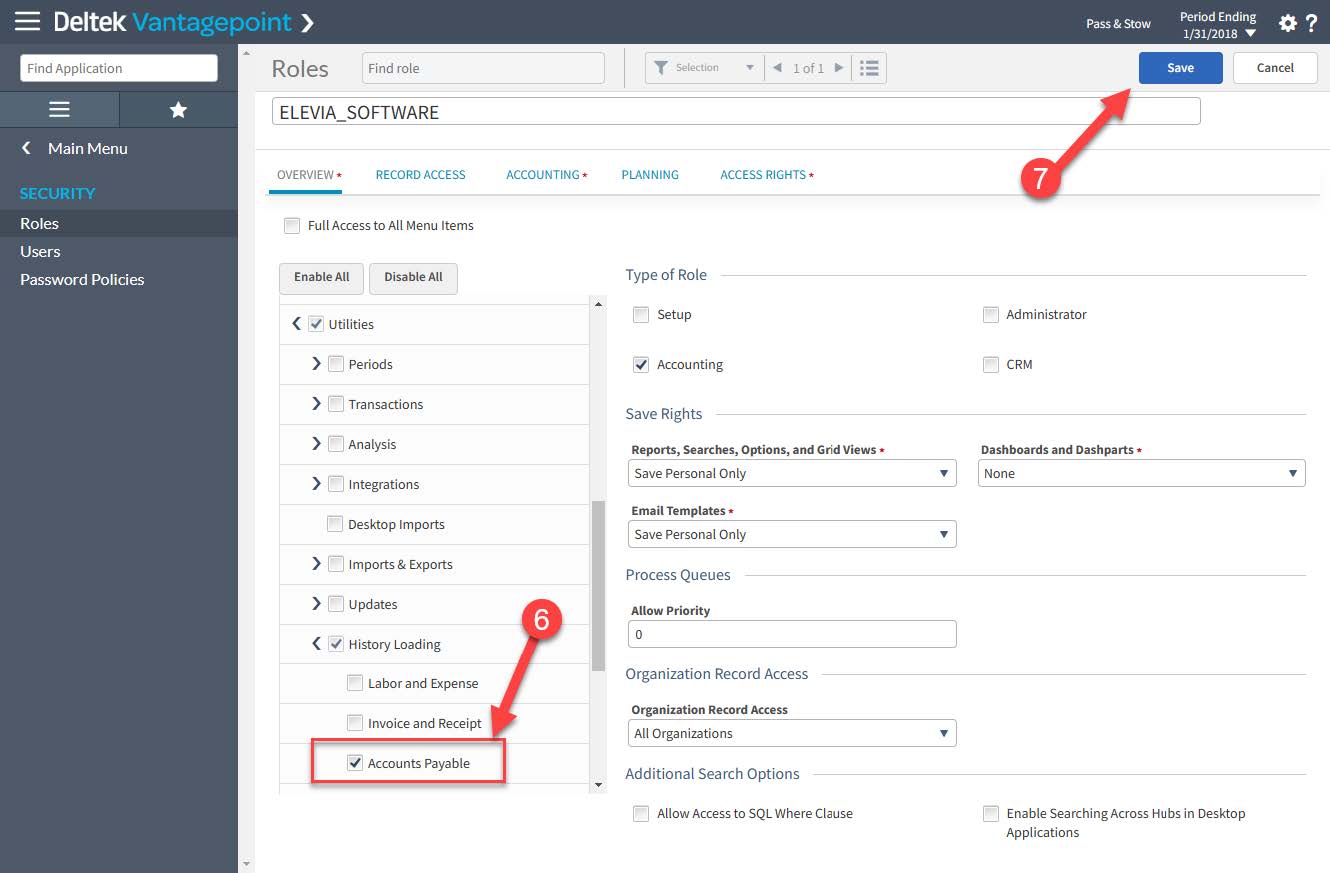
Note: All other security role settings remain at their default values.
Note: If the Deltek Vantagepoint database is multi-company, the companies to which the NEWFORMA_KONEKT_SOFTWARE security role has access will need to be selected.
- Select Companies in the Functional Area dropdown menu (A).
- Select the Access Rights tab (B).
- Either check the Full Access to All Companies checkbox or populate the Companies grid with the companies to which access is granted (C).
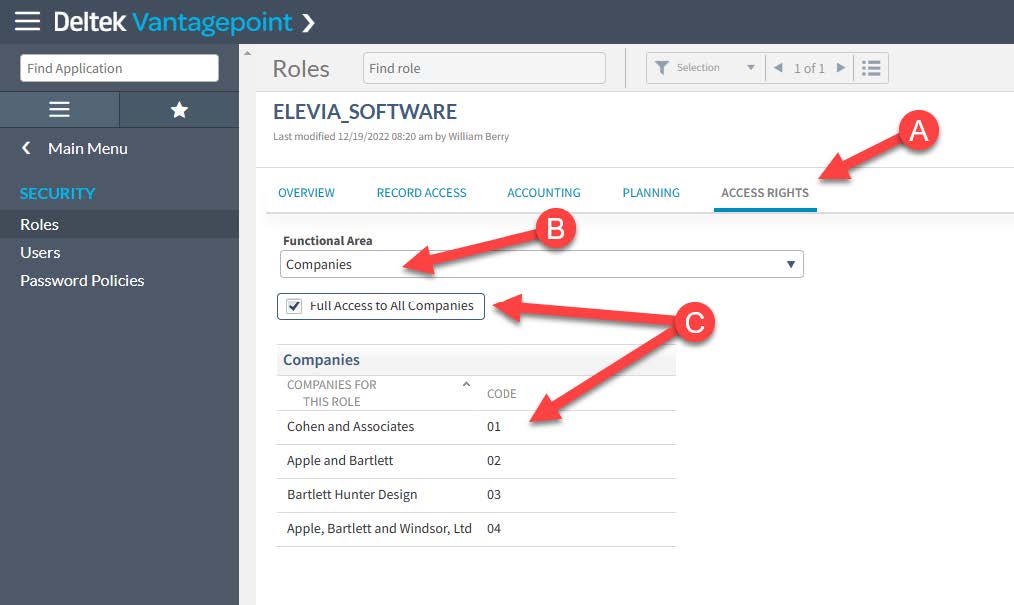
NEWFORMA KONEKT user
Create a new user in Deltek Vantagepoint called NEWFORMA KONEKT by following the steps below:
- Go to Settings | Security | Users in the Deltek Vantagepoint navigation menu.
- Click on the + New User button in the upper right-hand corner of the Roles page.
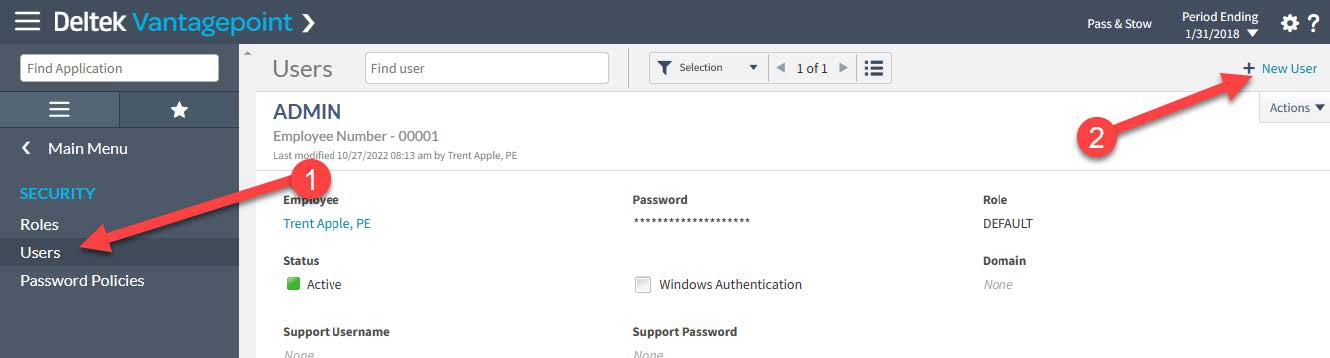
- Enter NEWFORMA KONEKT in the User id field.
- Enter a password in the Password field.
- Select NEWFORMA_KONEKT in the Role dropdown menu.
- Select Save.
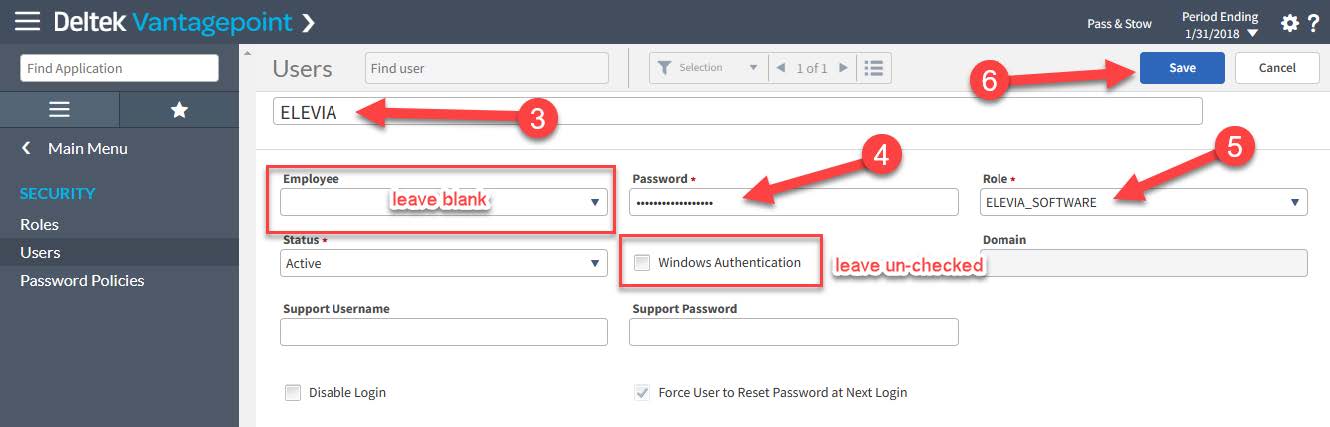
Note: Leave the Employee field blank and the Windows Authentication checkbox un-checked. The NEWFORMA KONEKT user should not be assigned to an employee.
Note: Once the NEWFORMA KONEKT user has been added, log out of Deltek Vantagepoint and re-login to Deltek Vantagepoint using the NEWFORMA KONEKT user. On the first login of a new user, Deltek Vantagepoint will require a change to the password. Follow the Deltek Vantagepoint prompts to change the password for the NEWFORMA KONEKT user and note the new password.
Connection information needed by Newforma Konekt applications
When connecting to the Deltek Vantagepoint connector from Newforma Konekt, you will need the following information:
- The Deltek Vantagepoint base URL from your Deltek instance (ex:https://acme.deltekfirst.com/acme; ex: https://work.companysoftware.com/Vantagepoint/ – in other words, all characters before the word “app” in the URL, when connected to the Deltek account created above).
- The Vantagepoint Database Name from the Database dropdown menu when logging into Deltek Vantagepoint (found in Utilities | Integrations | API Authorization in the Deltek Vantagepoint navigation menu).
- The Consumer Key from the Newforma Konekt Software API authorization (found in Utilities | Integrations | API Authorization in the Deltek Vantagepoint navigation menu).
- The Secret from the Newforma Konekt Software API authorization (found in Utilities | Integrations | API Authorization in the Deltek Vantagepoint navigation menu).
- The Password for the NEWFORMA KONEKT user you created in the step above.
Create required and optional custom fields in Deltek Vantagepoint
Here are the fields to create in your Deltek Vantagepoint instance to sync projects from this connector to Newforma Konekt:
| Custom field name | Field type | Options to add in the dropdown | Is this field mandatory? | Use for this field |
| Create in Newforma Konekt | Checkbox | N/A | Yes | This field must be created in your Deltek Vantagepoint projects. To identify the projects you want to sync to Newforma Konekt, you must check this checkbox, in the appropriate projects, in Deltek Vantagepoint. |
| Project template | Dropdown | The name of your existing project templates in Newforma Konekt | No | Project templates allow you to save the settings of a past or present project and apply it to anew one. For more information on project templates, please read this documentation. Note that the values added in the dropdown for this custom field must match exactly with an existing project template in your Newforma Konekt hub. If you do not create this custom field and choose not to map it in the configuration flow, we’ll assign the default Newforma Konekt template to your Deltek Vantagepoint projects. |
| Project access | Dropdown | Private or Limited | No | The project access helps admins control the visibility of a project for other users. For more information on project templates, please read this documentation. If you do not create this custom field and choose not to map it in the configuration flow, we’ll assign the Private project access by default. |
To create a custom field in Deltek Vantagepoint, you must use the software’s design tool:
- Go to HUBS | Projects | Project in the Deltek Vantagepoint navigation menu.
- In the Detail view of a project, click on the Other Actions dropdown in the upper right-hand corner.
- Click on the Design button.
- Click on the Add Field button in the upper right-hand corner.
- Select the appropriate Field type.
- Add a Caption (custom field name).
- Do not fill out the Database Column Name fields as it will auto-populate. *It is important not to change this auto-populated value.
- Click on the Apply button.
- For dropdown fields, add your dropdown values by clicking on de + Add Value button.
- Click on the Apply button.
- Click on the Save button in the upper right-hand corner.of the Projects page.
- Reload your page and make sure that the field you just designed has been added to your projects.
Individual user access
When individual usernames and passwords are used to log into Deltek Vantagepoint, the Newforma Konekt applications will also connect to Deltek Vantagepoint with the individual username and password. In this case, the individual user security roles will need to have the appropriate permissions for the Newforma Konekt application being used.
Note: When individual usernames and passwords are used to log into Deltek Vantagepoint, the NEWFORMA_KONEKT_SOFTWARE security role and NEWFORMA KONEKT user are still needed by the Newforma Konekt Services to connect to Deltek Vantagepoint.
Further assistance
Contact Newforma Konekt Product Support via Support@Newforma.com
