Adding internal domains to the Hub settings for email whitelisting
1 minute
6 months ago
Adding internal domains to the Hub settings for email whitelisting allows project administrators to add new domains to the Hub settings quickly (bypassing the need to add the company to the Hub, then to specific projects, then the activity centers). This is especially useful when a large group of users with a different email need to be added to hubs and projects.
Follow the steps below to add new domains to the Hub settings:
- Click on Hub Settings in the Hub menu on the left of the page.
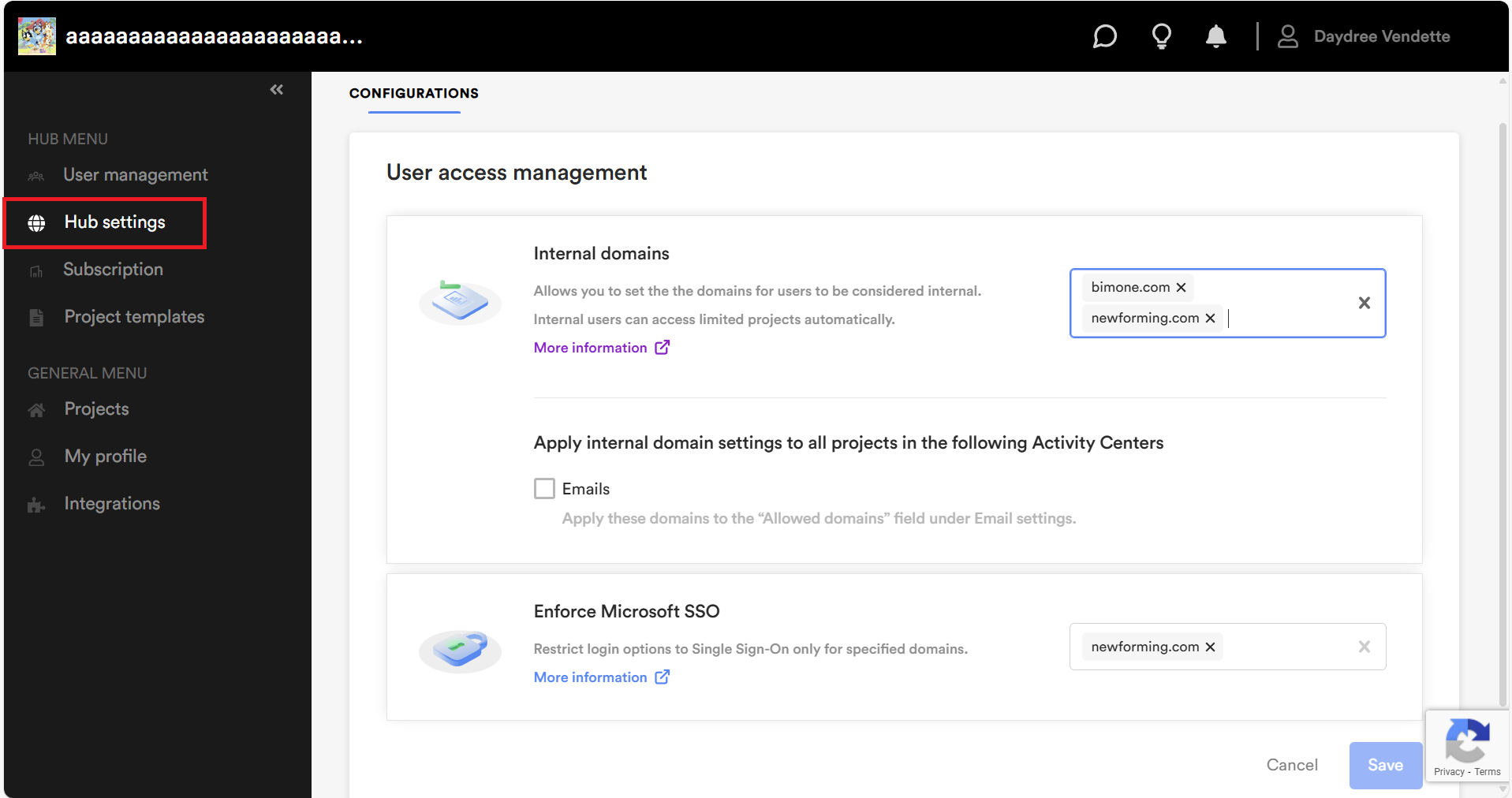
- Add the additional internal domains to the Internal domains text box.
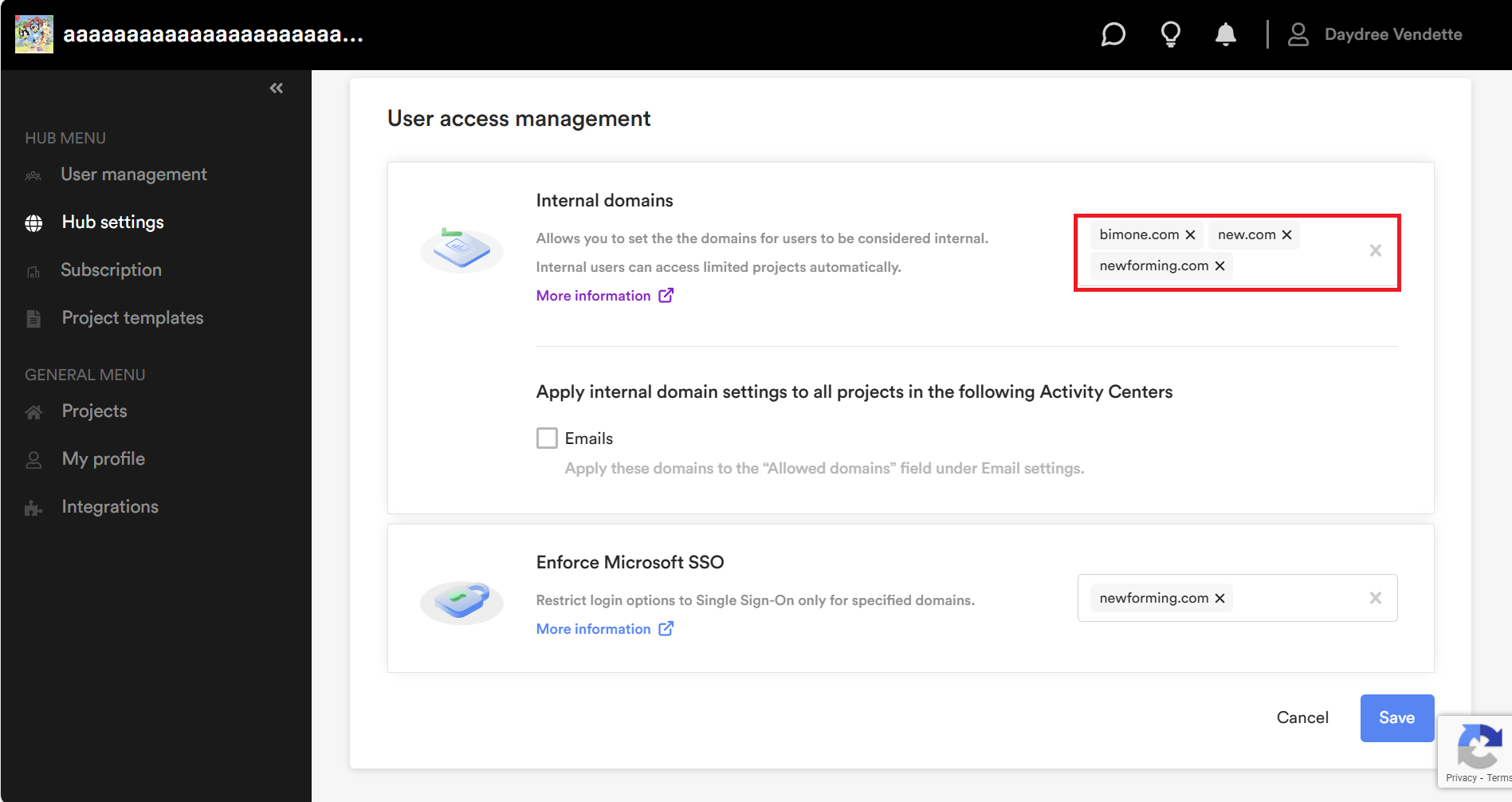
- Check the Emails checkbox to apply the Internal Domains changes to the Emails activity center.
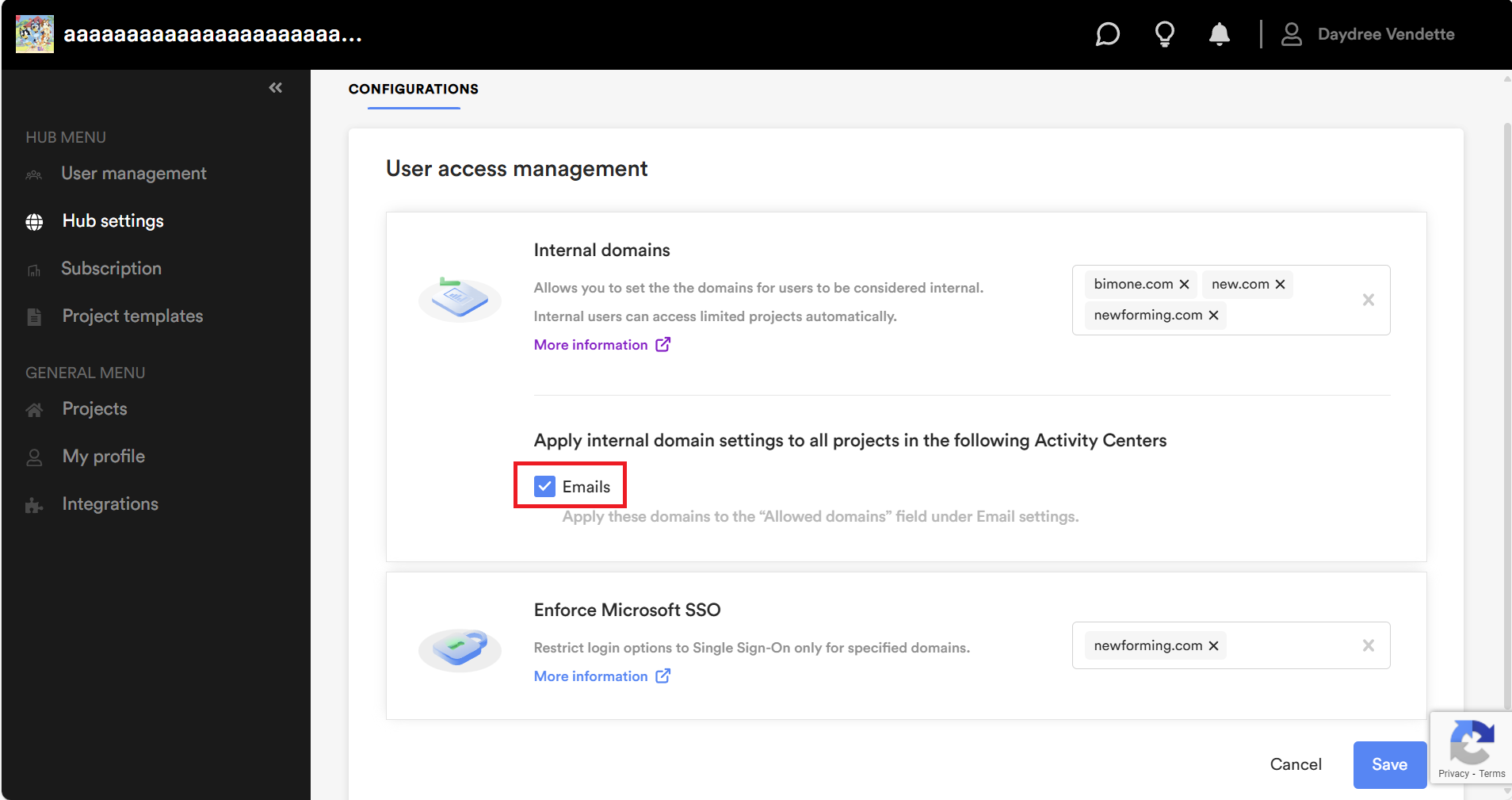
- Click on the Save button to save your changes.
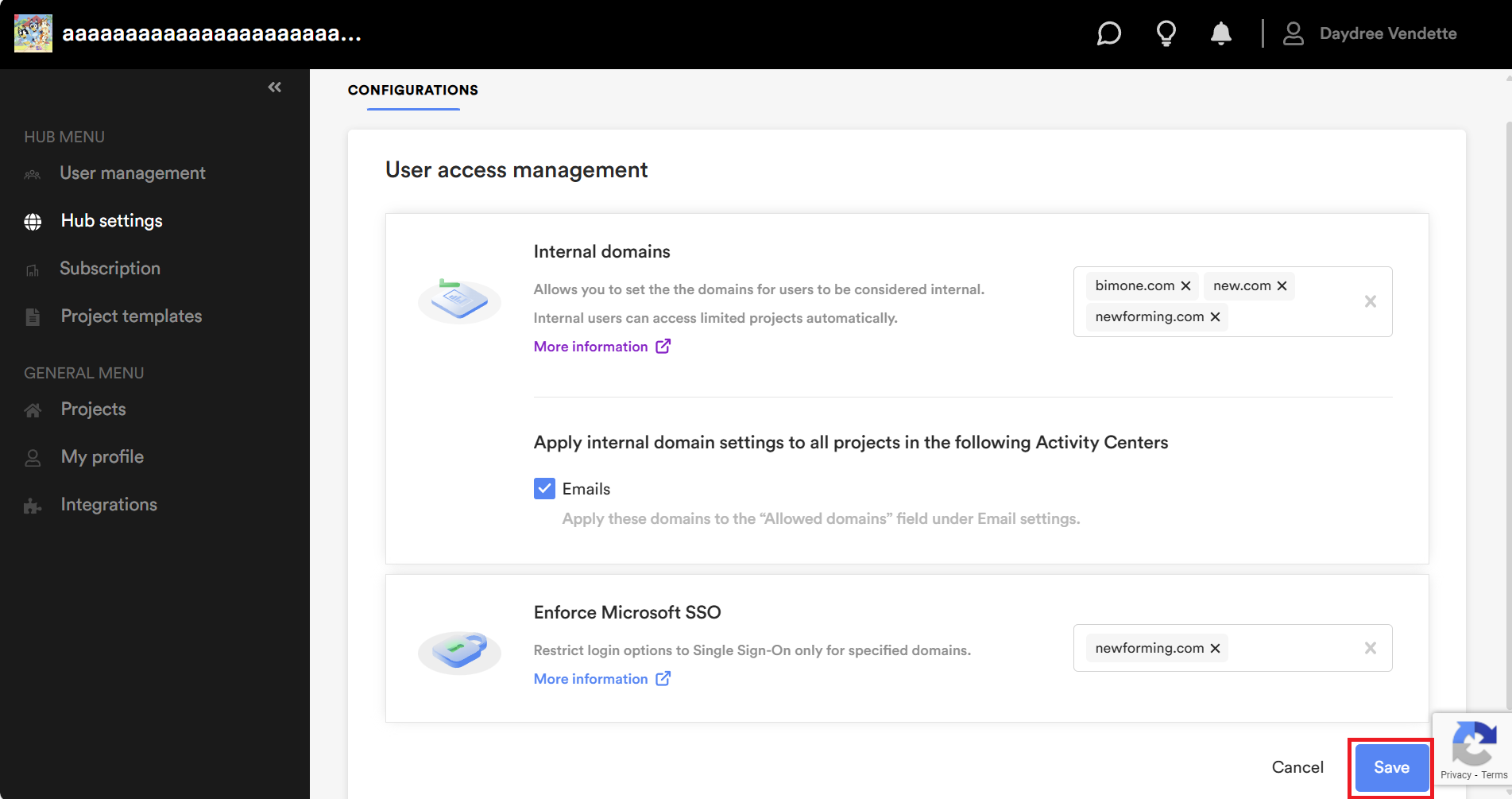
Notes:
- If you navigate away from the page without clicking on the Save button, all changes will be lost.
- The changes to the internal domains in the Hub settings are visible in the Emails activity center. See Edit Project Email Settings for more information.
