Export a Revit Model to IFC
3 minutes
2 years ago
This article explains how to export a Revit model to IFC so that it will display correctly when uploaded to the Newforma Konekt Web Viewer.
If you want to export a host model with linked models to IFC, see Export Revit Linked Models to IFC. It is also possible to publish Revit models directly to the Web Viewer.
Prerequisites
- Newforma Konekt requires the use of shared coordinates in order to position models in the correct position when they are published to the viewer. To learn how to set up a shared coordinates system, see Set up Revit Shared Coordinates.
If you are working on a civil project, please contact us. - It is recommended to download the IFC for Autodesk® Revit® app. We have identified several issues with Revit’s built-in IFC exporter and the IFCSITE is not always exported properly. This update corrects the issue and provides an enhanced support to export linked Revit file. The app will replace Revit’s built-in IFC exporting model and won’t appear as a standalone add-in.
Export a Revit model to IFC
To export a Revit model as an IFC file, follow the steps below.
- In Revit’s ribbon, click File tab > Export > IFC.
- In the Export IFC dialog, for File name, click Browse, and navigate to the target folder for the IFC file.
- For Current selected setup, select the IFC setup to use to create the file and click Modify setup. There are 9 built-in setups. These setups correspond to the IFC version options.
- In the Modify Setup dialog, enable the following options:
- In the Additional Content tab:
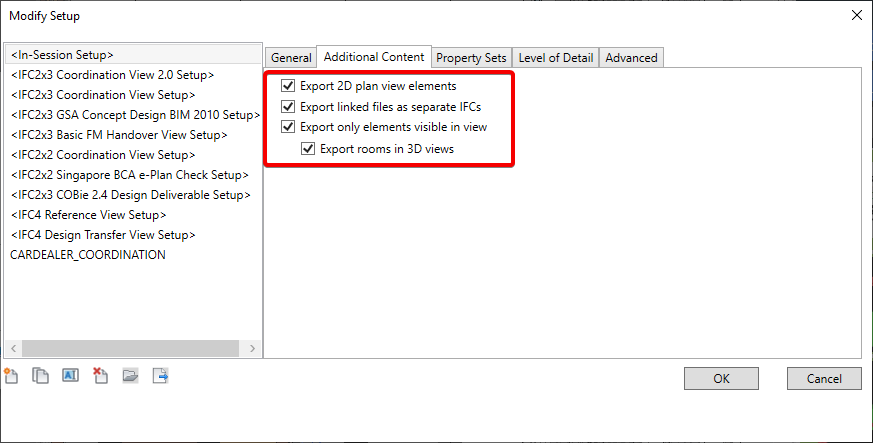
- Export 2D plan view elements – Includes 2D elements supported by IFC export (notes and filled regions).
- Export linked files as separated IFCs – Exports Revit links in the model as separate IFCs.
- Export only elements visible in view – Export only the visible elements of the current view.
- Export rooms in 2D views – Exports all rooms contained inside the section box of the selected 3D view. If there is no active section box, all rooms are exported.
- In the Property Sets tab:
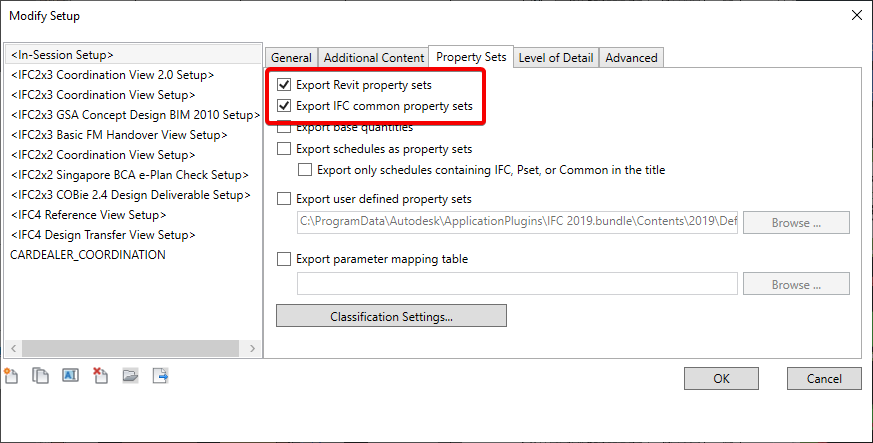
- Export Revit property sets – Includes the Revit-specific property sets based on parameter groups.
- Export IFC common property sets – Includes the IFC common property sets.
- In the Advanced tab:
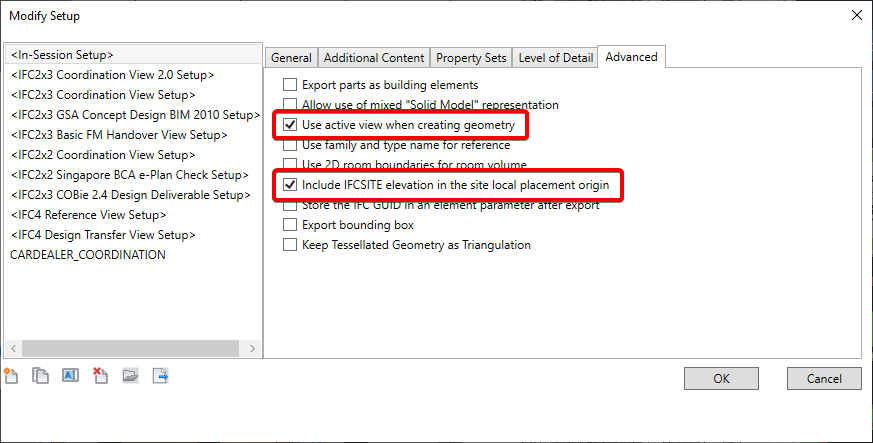
- Use active view when creating geometry – Uses the active view to generate the exported geometry.
- Include IFCSITE elevation in the site local placement origin – Includes the elevation from the Z offset of the IFCSITE local placement.
- In the Additional Content tab:
- Click OK. Note that changes you make to the in-session setup are not saved between sessions.
- Click Export.
Next step
Import your model (Import an IFC Model to the Newforma Konekt Web Viewer).
