Best Practices for Organizing Your Newforma Konekt Hub
Whether you’re new to Newforma Konekt or have been using it for a while, you know organizational skills are an important component to delivering a successful projects.
This article provides BIM managers and coordinators with tips on how to create an efficient and intelligent hub for their team.
If you already have a hub and want to make it more organized, you can also watch our webinar Scaling a growing Newforma Konekt hub.
Users
Your hub is the highest level of hierarchy in Newforma Konekt. It is where all your projects and users live. Hub owners and admins have the ability to invite people to join their hub and remove them from it. This can be done from the Hub Settings page. There, you can also make sure user accounts were activated. If not, you can send an email reminder to users by clicking on the envelope icon.
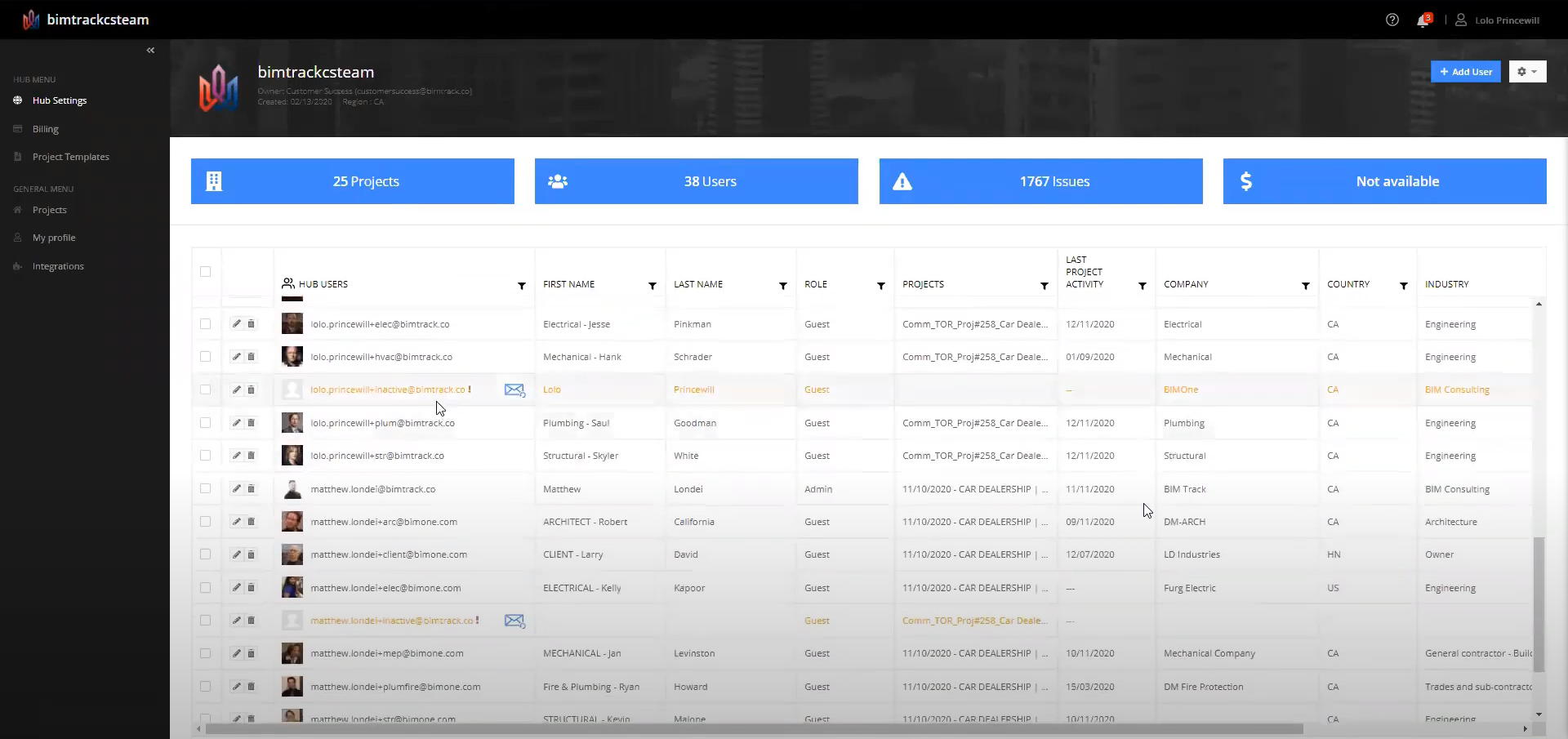
Inactive accounts can be identified by their orange color and the presence of a red exclamation mark.
When you add a user, you must assign a role to that user. Hub roles determine what you can do in the hub. You can also assign roles at the project level from the Teams and Users page. These control what you can do in a specific project and are independent of hub roles.
The following tables respectively provide a list of user rights for each role at the hub and project level.
| Hub access right matrix | |||||
| Feature | Owner | Admin | Guest | ||
| Delete hub | ✔ | ||||
| Add/remove users | ✔ | ✔ | |||
| Create/delete projects | ✔ | ✔ | |||
| Access the subscription page | ✔ | ✔ | |||
| Generate API access token | ✔ | ||||
Guests only exist in the hub to be placed on projects. They cannot create projects or add/remove users. They do not have access to the Hub menu.
| Project access rights matrix | |||||
| Feature | Creator | Admin | Editor | Reader | Reviewer |
| Manage project settings | ✔ | ✔ | |||
| Add/delete project teams | ✔ | ✔ | |||
| Add/remove users | ✔ | ✔ | |||
| Archive and delete issues | ✔ | ✔ | |||
| Edit and merge issues | ✔ | ✔ | ✔ | ||
| Delete IFC files | ✔ | ✔ | |||
| Add IFC files | ✔ | ✔ | ✔ | ||
| Download IFC files | ✔ | ✔ | ✔ | ✔ | |
As a hub owner or admin, you can also watch for user engagement in the project that they have been placed on using the Last project activity, i.e. last time a user has logged in to a specific project, and filter based on headings.
Projects
A Newforma Konekt project is a container that holds issues. When you create a new project, you will need to choose a name. We recommend that you use naming conventions to help identify your projects.
Here are some elements that you might want to include (project type_location_number_description):
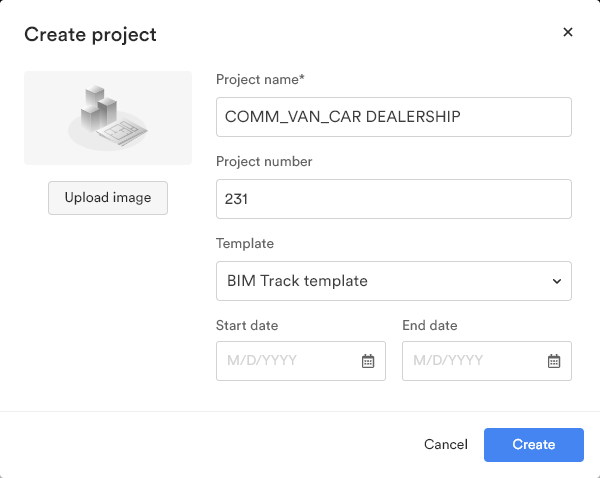
You can also sort your projects by Recent or Alphanumeric.
Issues
Once you’ve created a project, it’s time to define project settings, including what issue attributes are mandatory, what will be in your dropdowns, etc. A good issue has an assignee and a due date, but to help your team get their best work done, you also need to track more information.
Here are some attributes you might want to specify.
- Status
- Type
- Priority
- Team involved
Before you can begin setting those, keep in mind that theses issue parameters are what your reports, metrics and filters are pulling from so you need to think of what you will need to sort these by. For more information, see A deep dive into issue attributes.
Project templates
To avoid the need to recreate these settings on each new project, you can export a project’s settings for use on new projects. To do this, simply click on the gear icon > Create template from the Project settings.
Project templates save your general settings, all of your attributes, your categories as well as your teams (but not their users). A best practice is to make your naming conventions generic so it can be applied from one project to another, making the template more universal (e.g. Electrical Team (specify company name)).
If you want to compare metrics across your projects, make sure that the attributes are all named the same across the projects and are standardized. You can create standardized project templates based on your project types (commercial, residential, industrial, etc.). That way your attributes are standardized among your project types and you can compare these metrics and KPIS from one project to another.
In this article, you’ve learn how to effectively organize your hub. For more tips, check out our webinars or log in to Newforma Konekt to try them out.
See also
We have an integration with Power BI that allows you to easily compare projects against each other. To learn more, please contact us by filling out this form.
