Best Practices When Publishing Navisworks Clashes to Newforma Konekt
Newforma Konekt for Navisworks allows Navisworks users to convert clashes to Newforma Konekt issues so that teams working in other platforms can instantly access and resolve them.
In this article, we discuss how the Clashes to Issues command better links Navisworks’ Clash Detective tool with your Newforma Konekt project. The article provides several best practices including tips on how to create data rich issues that can be easily retrieved for a smarter coordination process. Use the links below to access the different sections of the article.
- Establish coordination priorities and set up clash tests
- Group clashes
- Configure Navisworks quick properties and Newforma Konekt settings
- Publish new clashes to Newforma Konekt
- Update the status of previously published clashes
If you prefer, you can watch our webinar Newforma Konekt with Navisworks – Deeper Dive into the “Clashes to Issues” Command.
Related: Newforma Konekt & Navisworks: 5 tips for better coordination
Establish coordination priorities and set up clash tests
Before performing clash detection, it is always best practice to plan your clash tests. Here are two important things to consider.
- The order in which tests will be run
- The priority of disciplines (as we recommend discipline vs discipline clash tests)
Once you’ve decided which discipline takes priority over the other, name your tests accordingly to show order and priority. For example, you could use F to denote the order of the test and HVAC before STR to denote HVAC moves (F: HVAC vs STR).
You can then use a “clash matrix” to create a calendar for when internal coordination models are due to allow for coordination between other disciplines.
Once the planning phase is over, you can start to run clash tests in the Clash Detective. We recommend you to save search sets to identify precisely what will be clashed against and name tests accordingly. You usually create search sets based on Revit categories (F: HVAC (ducts) vs STR (Structural framing), F: HVAC (piping) vs STR (Structural column)).
You can go deeper or higher level than categories. Search sets for the entire file can also be created. There is a lot that can be done with search sets to make clash coordination a lot easier. Search sets are a dynamic and intelligent way of keeping your clash tests up to date. Use Search sets for everything you do in Navisworks.
Group clashes
After the clash tests are run, you can group the clashes. Grouping helps organize clashes so that they become easier to review and resolve. Although the recommended way to group clashes is by Selection A or B then by Grid Intersection or Level, it is worth discussing and testing with your team to figure out what works best for your project.
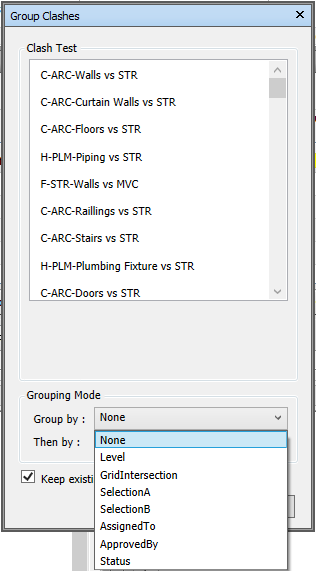
For more information, see our blog post entitled Grouping Clashes with Newforma Konekt 101.
Before you publish your clashes to Newforma Konekt, click Navisworks application menu > Options to add quick properties definitions to include in the Newforma Konekt issue description. We recommend adding the following elements:
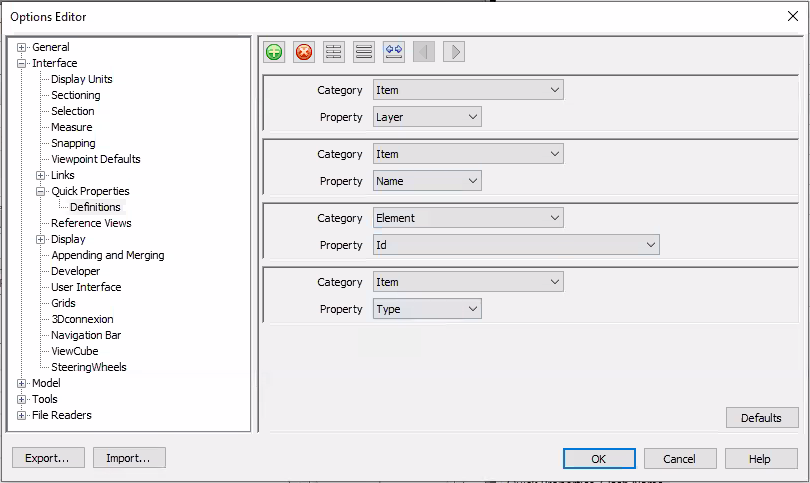
Then, in the Navisworks ribbon, click Newforma Konekt tab > Settings > Display tab and ensure the Save view state from clashes option is enabled if you want to see the clashes in relation to other elements and not just the related elements in the clash (also, toggle off Hide Other from the Isolation drop-down list in the clash detective). Clipping boxes/planes and hidden elements will be saved and therefore remembered when viewing clash in model.
On the other hand, if you want to focus on the clash items, select Hide Other.
Publish new clashes to Newforma Konekt
Publish your grouped clashes from the Clash Detective to Newforma Konekt using the Clashes to Issues command. To publish new clashes to Newforma Konekt, follow the steps below or watch this video.
- In the Newforma Konekt Panel, from the drop-down list on the right, click Clashes to Issues.
- In the window that opens, you can decide what gets published.
- Clash tests to publish – In this portion, simply select the clash tests that you want to send to Newforma Konekt.
- Clash status – To publish new clashes to Newforma Konekt, you can use the New, Active and Reviewed status. It is recommended to set your clashes to Reviewed in the Clash Detective, and then select Reviewed. To determines which clashes you don’t want to publish, you can use the Approved or Resolved status with the Do not create new issue(s) for Approved and Resolved clash(es) option activated. It is recommended to use Approved for false positives. To close previously published issues to Newforma Konekt, you must have the Update issue status for previously published clashes option enabled.
- Update issue status for existing Newforma Konekt issues – See Update the status of previously published clashes. The preview image and comments can also be updated.
- Properties for new issues – Here you can add properties from the Clash Detective and fill out issue attributes from Newforma Konekt. We recommend checking the Quick Properties box. This will take properties you previously defined in the Options Editor and add them to the Newforma Konekt issue description. Check the boxes for any other information you’d like to include in the description of your issues from Navisworks.
To publish issues with different properties/attributes from the clash detective, you will need to publish those issues in multiple batches. Properties of previously published clashes do not update with new attribute values.
- When you are satisfied with your issue, click Publish. Your issue will be sent to Newforma Konekt with all associated data (viewpoint, view state, comments, status, and other specified properties/attributes).
Users retrieving clashes in other platforms will need to pay special attention to the Newforma Konekt settings. Revit users can refer to the Retrieving Newforma Konekt Perspective View Issues in Revit article.
Update the status of previously published clashes
Once you have clashes groups approved or resolved in the Clash Detective, you can update the status of the associated Newforma Konekt issue by reusing the Clashes to Issues command with the Update issue status for existing Newforma Konekt issues options and Do not create new issue(s) for Approved or Resolved clash(es) options enabled. This will automatically close the issue.
To import the status from Newforma Konekt to Navisworks, see Clash Status Synchronization.
