Edit Outlook Add-in Settings
1 minute
2 years ago
The Newforma Konekt add-in settings allow Outlook users to configure how emails are filed to Newforma Konekt and to reset filing history.
- In Outlook, select an email and click the Newforma Konekt icon in the message surface.
- In the Newforma Konekt panel, click Sign in with Microsoft, then select your company-issued account to sign in.
- Click the three dots icon to access the settings.
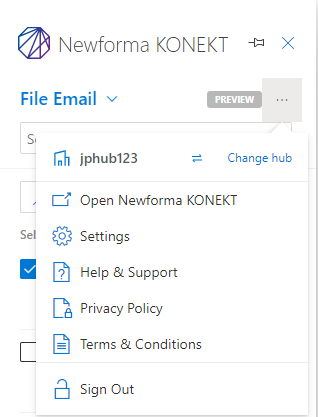
- From the settings, make the desired changes.
Setting Description Delete email when filed
This option is only available with a paid subscription.
When enabled, the emails will be deleted from the inbox once they have been filed to the project.
By default, this setting is turned off.
File all past emails in a conversation When enabled, all the previous emails in conversations are filed along with the emails that are filed.
By default, this setting is turned off.
Filling history Clears the history of projects that have been used for filing emails, as well as the last selected hub.
- When you’re done, click Back.
