Download and View Project Email Messages and Attachments
2 minutes
6 months ago
It is possible to download emails and attachments OR view emails and attachments in the Emails activity center.
Download an email or an attachment
An email or can be downloaded as an .eml file. This allows you to open the file in your chosen email service and reply-to or forward this email.
To download an email:
- After selecting a project in Newforma Konekt, click on Emails in the Project Menu at the right of the window.
- Click the Download icon in the top-right corner of the email you want to download.
- To download an attachment, open the desired email, hover over the attachment and click the download icon next to the attachment.
View an email or an attachment
To view and email or attachment:
- After selecting a project in Newforma Konekt, click on Emails in the Project Menu at the right of the window.
- Click on an email in the list to open the Details window in the viewer. The Details tab includes the body of the email and a list of attachments, if there are attachments.
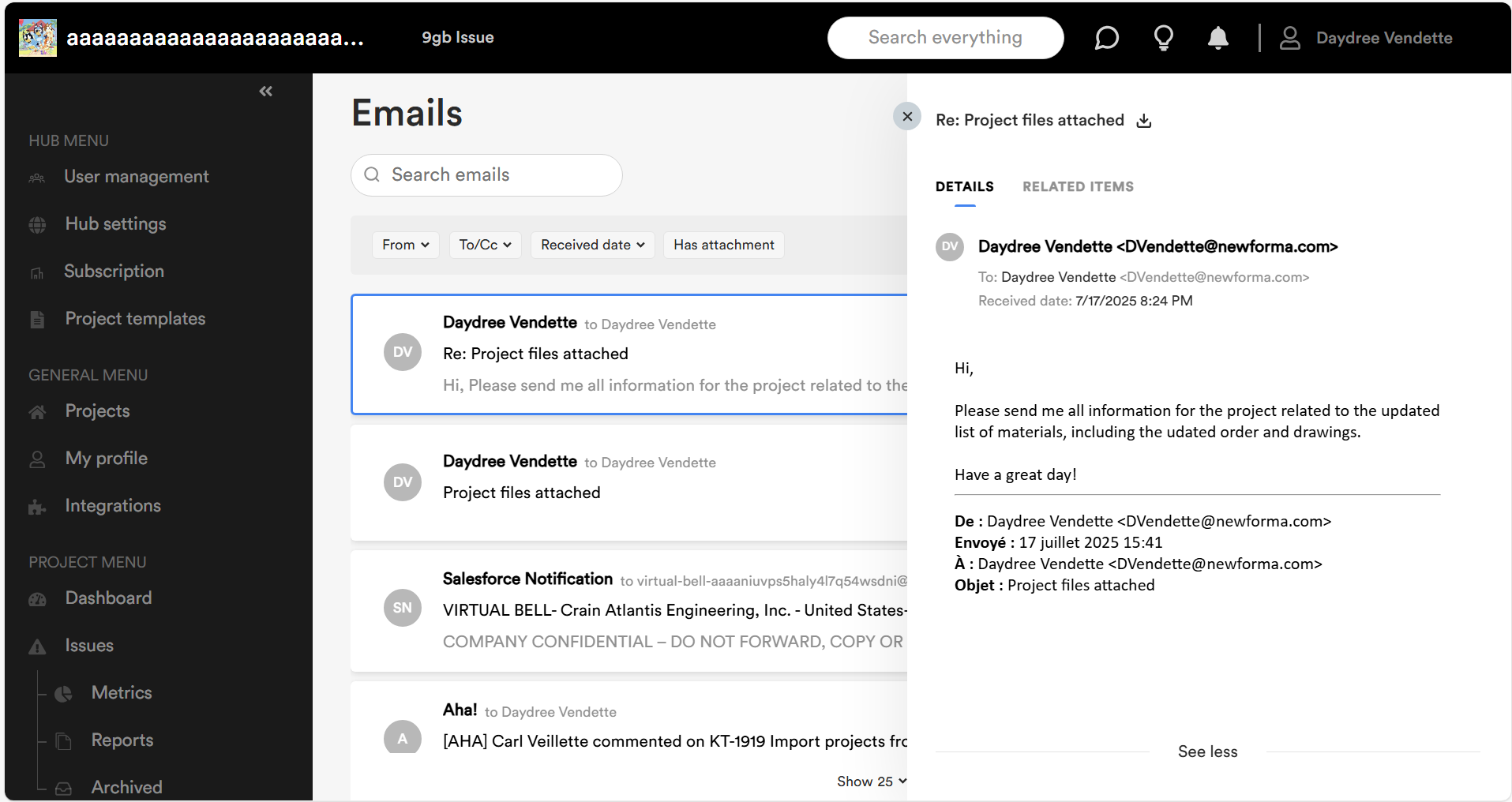
- To view an attachment, click the desired email, then click on the attachment you want to preview in the Details tab of the Viewer window.
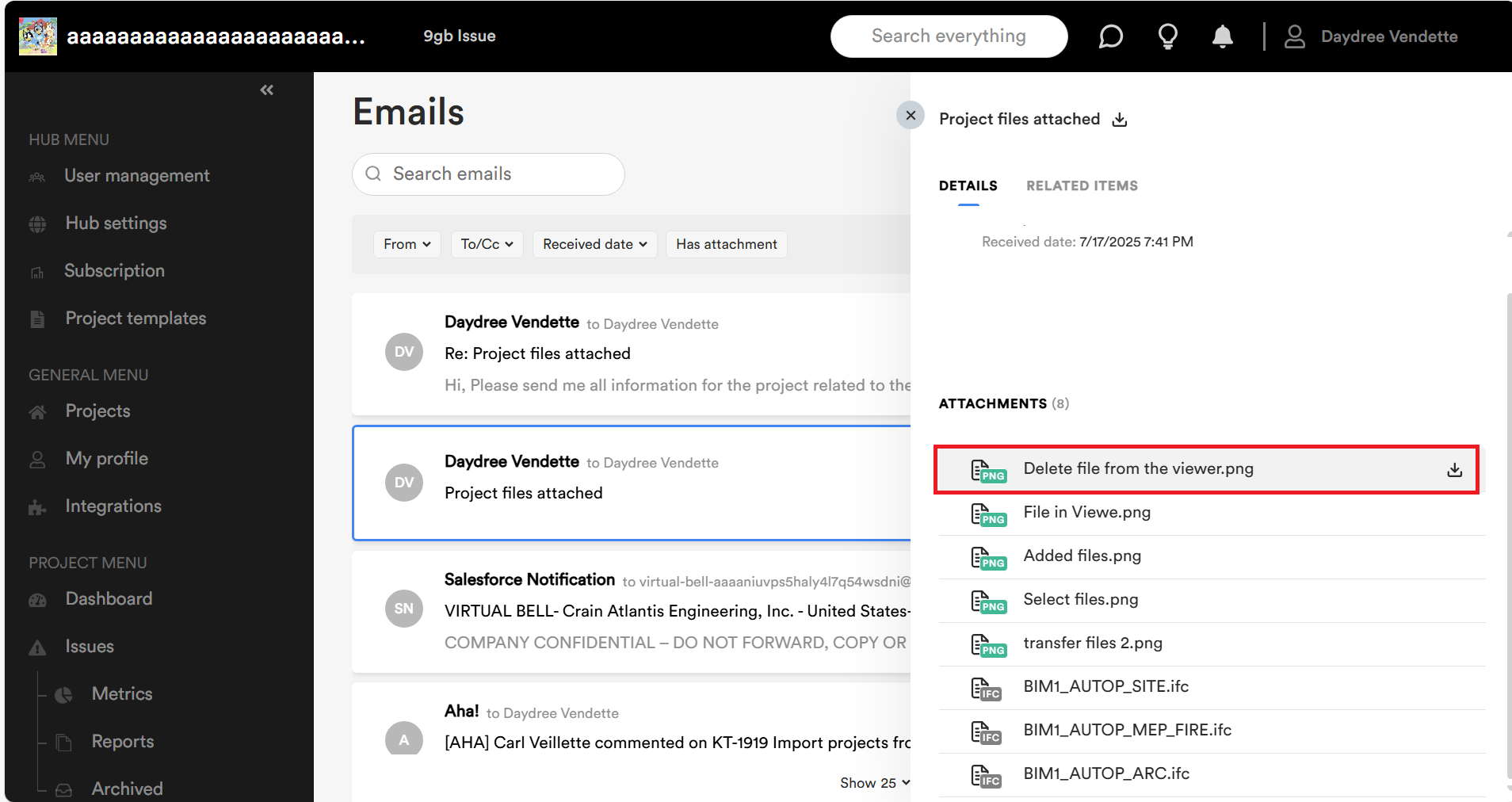
- Click on the following buttons to complete actions on the image preview:
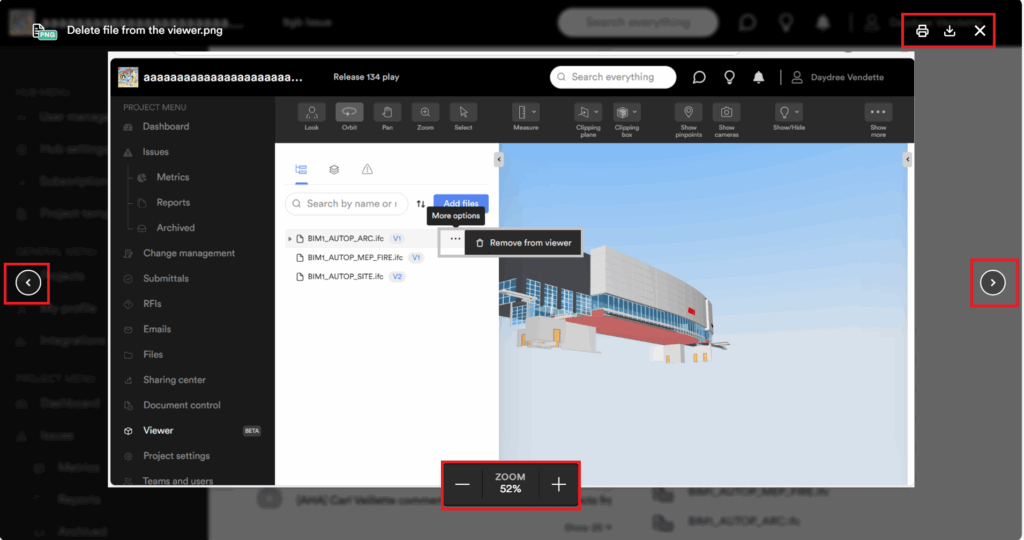
- Click on the + and – Zoom buttons to zoom in and out of the image, as needed.
- Click on the arrows to the left and right of the image allow users to cycle through the images, as needed.
- Click on the Print, Download or X icons at the top of the image as needed.
