Batch email change notification for users
It is sometimes necessary for organizations to batch change the email addresses for the users in their organizations, for example, following a merger or an organizational name change.
Users must follow the steps below to complete their email name change:
- Wait for a notification email before creating your new email with the new server address.
Important note: If you create a new email before the notification, the system may have trouble correctly renaming your account. - Open the notification email and confirm that the Old email address and the New email address are correct according to your organization’s email definitions.
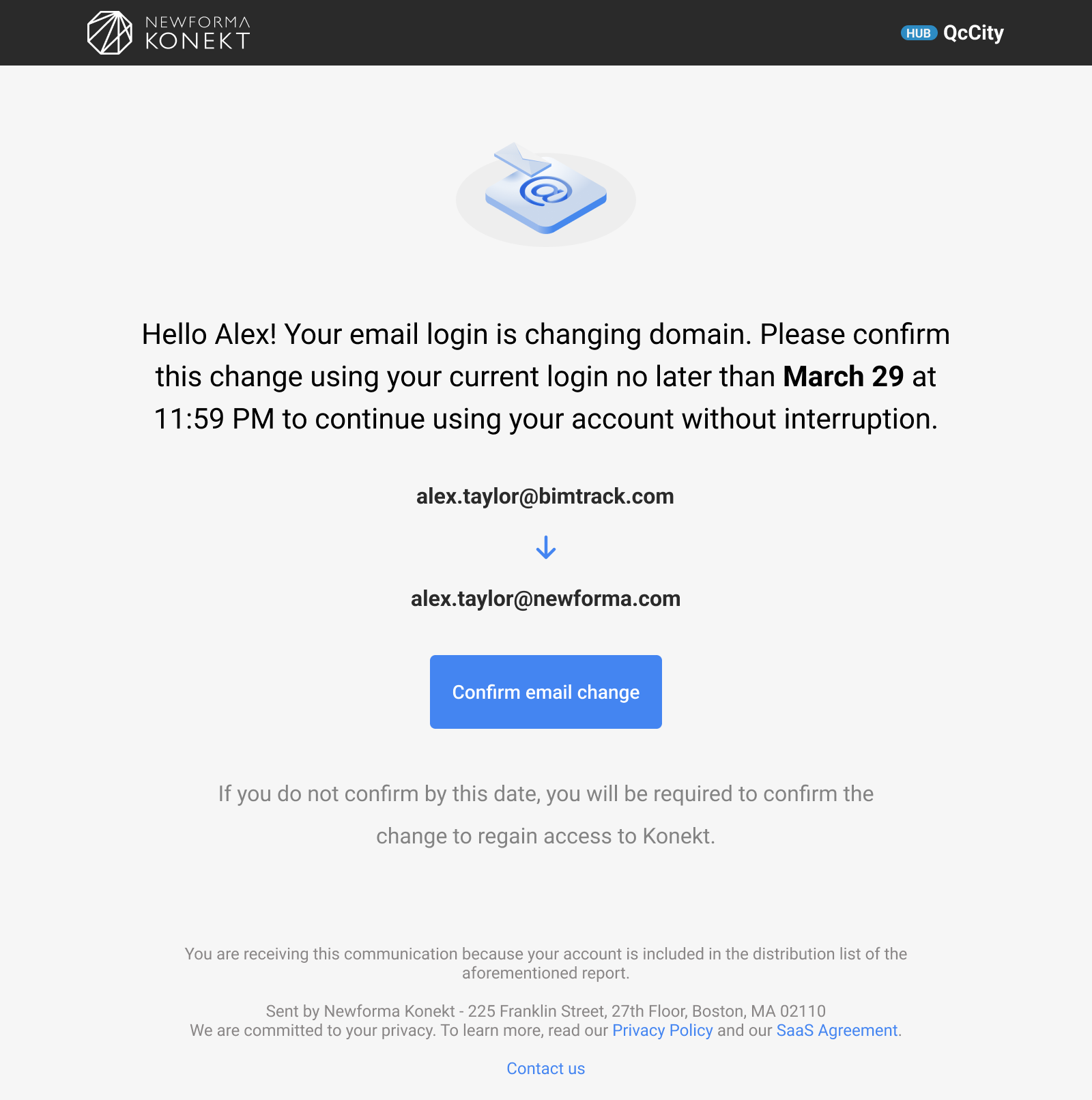
- Click on the Confirm email change button in the email notification to confirm the email change. Your email account will be renamed according to your organization’s specifications and you will receive an email notification when the change has been completed successfully.
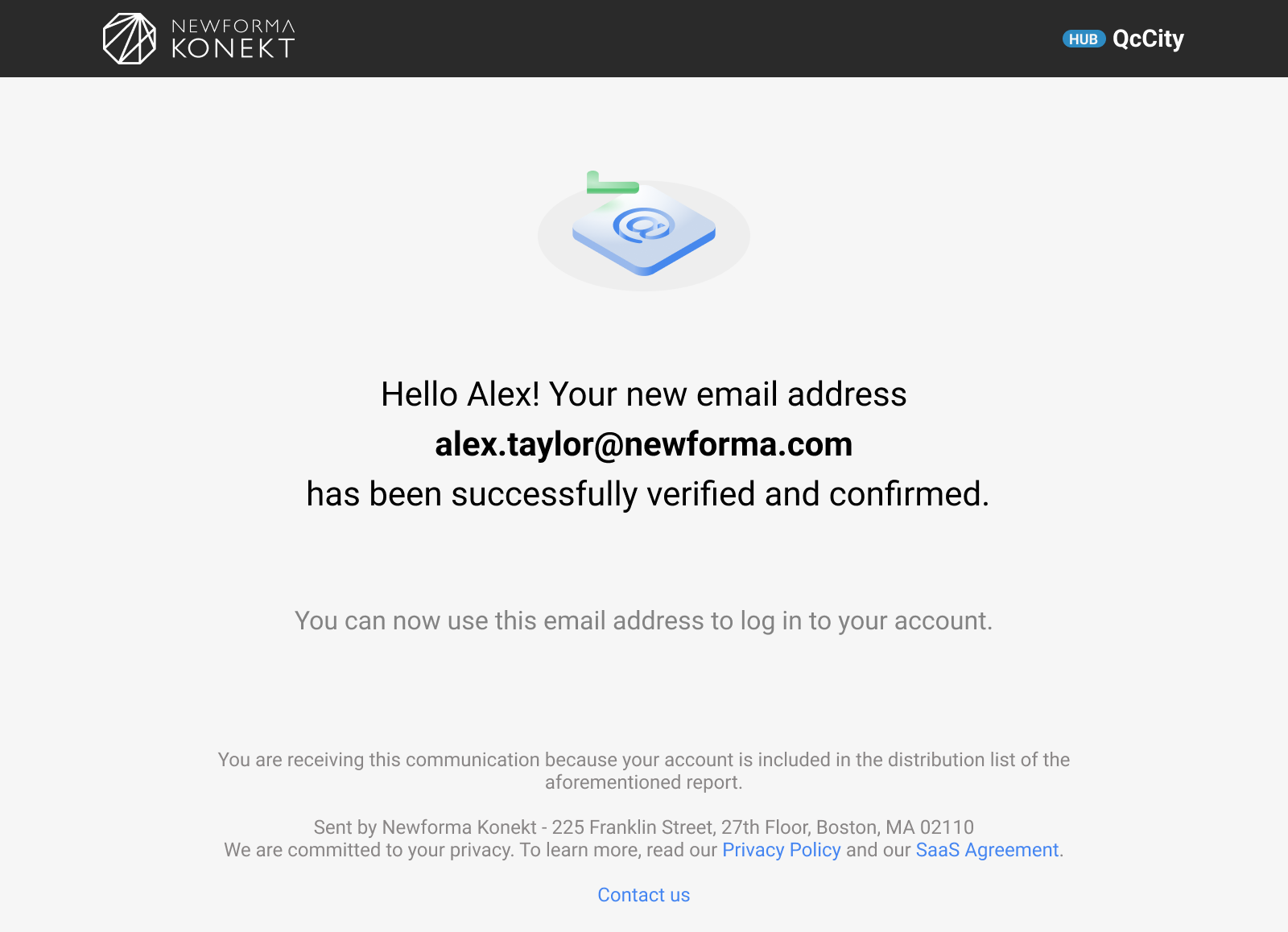
Troubleshooting
Issue 1: What if I didn’t click on the Confirm email change button before the deadline?
Solution 1: After the expiration date, users with an old invalid email will be unable to log into Newforma Konekt. The only available options will be to accept, contact support or log out.
Issue 2: I created a new email before I got the email notification.
Solution 2: Contact Support and have the email notification as well as your email information ready.
Issue 3: I clicked on the Confirm email change button as instructed, but I am used to logging in to Newforma Konekt with SSO. Can I still do that?
Solution 3: Users need to link their new SSO with the account by logging into SSO with the matching email and clicking on Link accounts button in Newforma Konekt the first time they log in.
