Bulk updating metadata in Document control
Users can complete updates to multiple files and documents in the Document control activity center in the following ways:
- Users can multi-select files in Document Control to make bulk updates to specific fields.
- Users can also complete multiple bulk updates by importing an updated metadata csv/excel document.
Making bulk updates directly in Document control
Follow the steps below to bulk update metadata in Document control:
- In Newforma Konekt, open the desired project.
- In the main menu, under Project menu, select Document control.
- Select the checkboxes next to the files you want to make changes to.
- Select the Edit icon that appears at the top of the screen. The Multi Edit window will open.
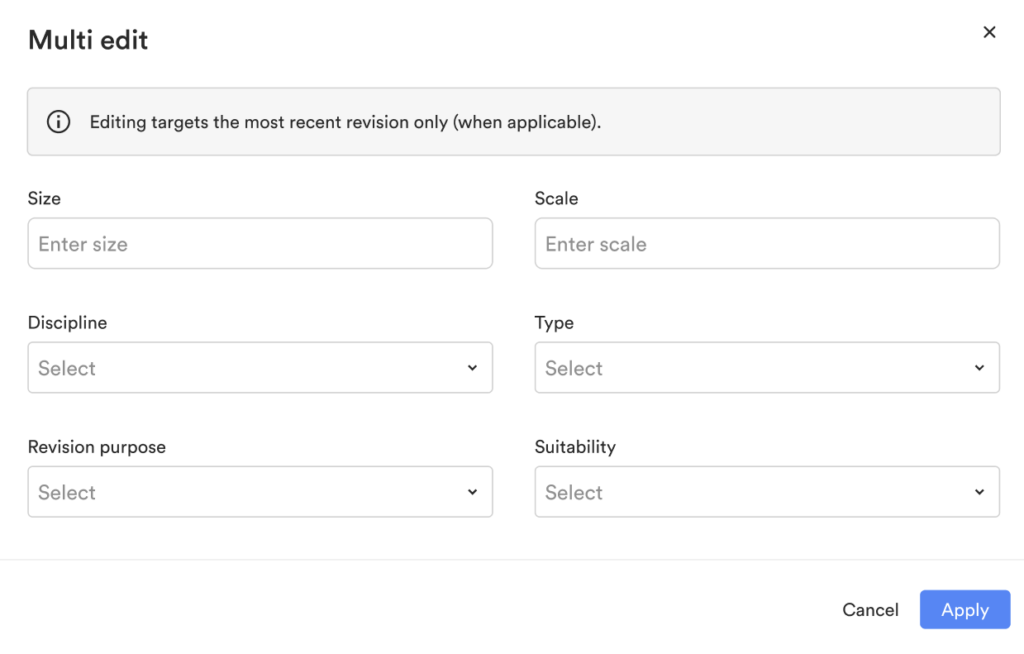
- You can make changes to the following fields and dropdown menus: Size, Discipline, Revision purpose, Scale, Type, Suitability.
- Click Apply to make the changes to all the documents you have selected.
- You can view the changes you made right clicking the list, selecting Open details and clicking History.
Making bulk changes by importing a CSV file
Follow the steps below to make bulk updated by importing a CSV file:
- In Newforma Konekt, open the desired project.
- In the main menu, under Project menu, select Document control.
- Select the checkboxes next to the files you want to make changes to.
- Select the Export icon that appears at the top of the screen to export the list into an easily editable CSV file.
- Make the desired changes to the CSV file, and:
- Do not make any changes to the ID column. See the ID metadata in the CSV file section below for more information on IDs.
- Click Save.
- Click on the Import metadata icon at the top right of the screen to import your modified CSV file. The Import metadata window opens.
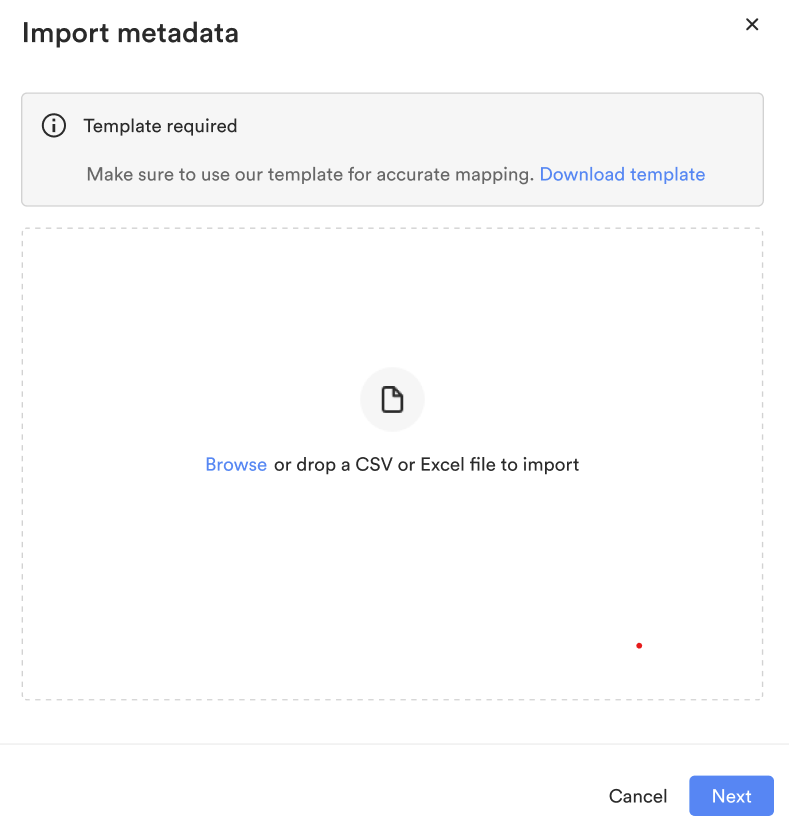
- Click Browse and select a file, then select your date format from the available options, and click Next. The Preview import window will open.
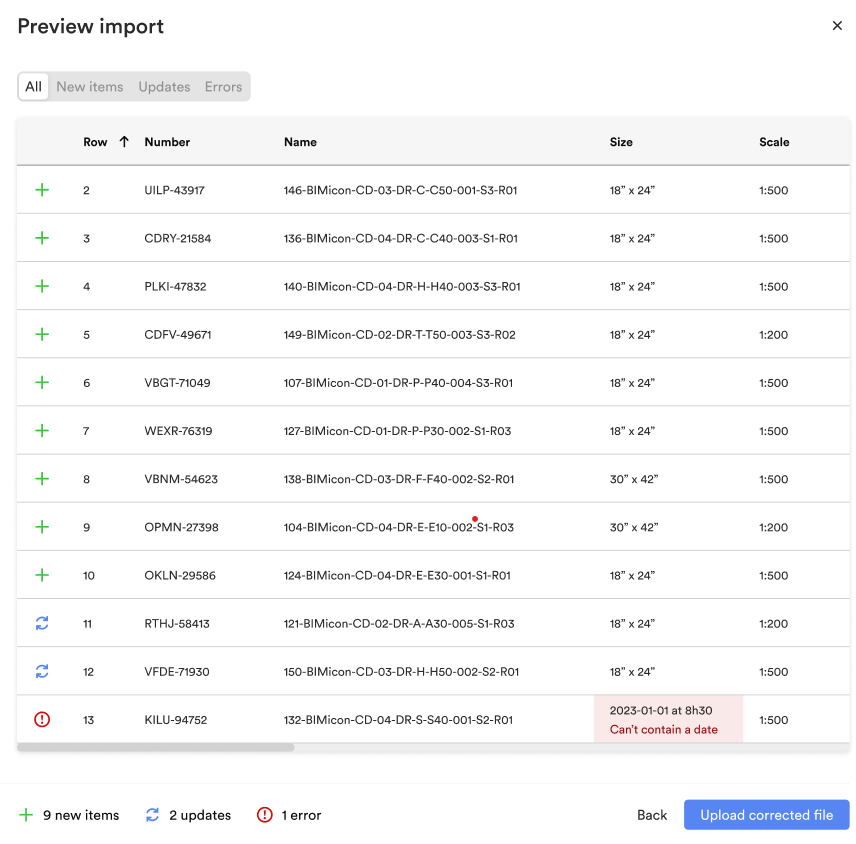
- Preview the CSV file and look for any errors to correct or changes you would like to make.
- You can return to your downloaded CSV file and make changes as needed. Click Upload corrected file at the bottom of the page when your changes are complete.
- Click on Upload files with corrections at the bottom of the page when you have finished making your changes.
- Click Import at the bottom right of the screen to import the final CSV file.
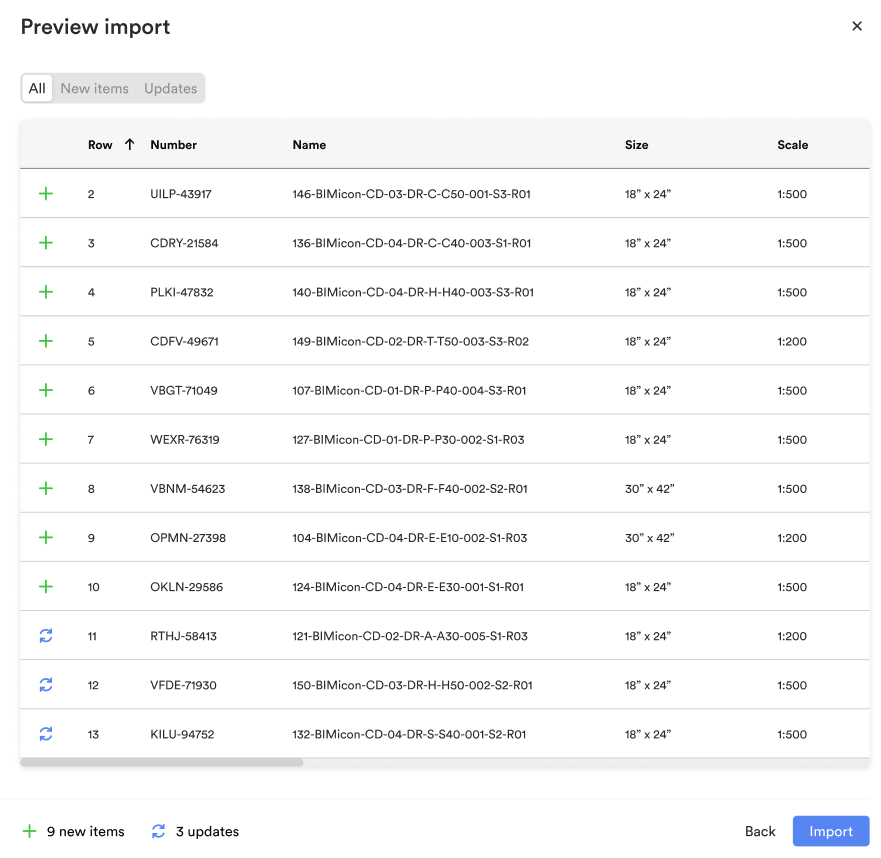
- You can view the changes you made right clicking the list, selecting Open details and clicking History.
CSV file details
Consult the sections below for additional information on how to best use the CSV file:
Revision number information
The Revision number in the CSV file has the following requirements:
- We support up to 128 characters in the Revision number field for Newforma Project Center migrations, including dashes.
- The Revision number has the following characteristics:
- Revision number: 3 characters
- Revision prefix: 10 characters, including dashes
- Revision suffix: 10 characters (displayed after the revision number, and separated by a period ( . ))
ID metadata in the the CSV file
The ID column provides a unique identifier used for updating the name and number of existing documents. This allows Newforma Konekt customers to update the name and number of documents without creating a new placeholder.
The state of the IDs in the CSV file may be elicit the following responses:
- No ID: A new placeholder ID will be generated in the CSV file to provide metadata for the entry.
- Invalid ID: An error message will be shown notifying the user that the ID in the CSV file entry is in error. Please delete the ID entry for this entry and reupload the CSV file so a new ID can be generated.
- Valid ID: The CSV file is uploaded to Document Control and the files in the activity center are updated.
Important note: IDs should never be modified. If the ID value is modified, the metadata import/update may not work properly.
Limitations
The bulk changes feature has the following limitations:
- Bulk changes do not include additional or configurable columns/metadata.
- Import and bulk updates can handle more than three thousand (+3,000) lines at this time.
