View, Edit and make a Request proposal update to a CP
2 minutes
8 months ago
You can edit an existing CP and complete a Request proposal update to update information, view workflow activities, download attachments, and more. To move a CP through the workflow, see Manage the CP Workflow.
Once the CP is closed you can no longer make edits.
Complete a Request proposal update
Follow the steps below to complete a Request proposal update:
- In Newforma Konekt, open the desired project.
- In the main menu, under Project menu, select Change management.
- In the Change management page, find the CP you want to edit and click on it.
You can use the filter and sort options to find your CP more easily. You can also search for CPs using the search bar. - Click on the three dots in the open CP to open the selection menu and select Request proposal update.
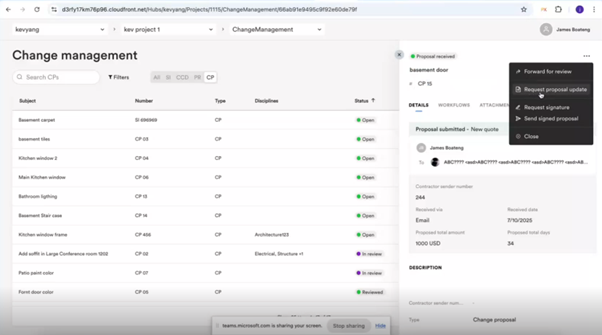
- In the Request proposal update window, fill out the information as needed and click on the Request button.
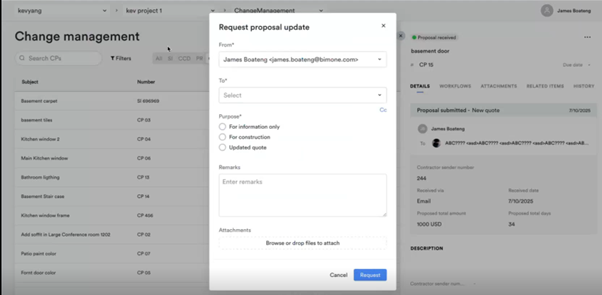
Continue with the editing steps below as needed.
Edit a Change proposal
To edit a Change proposal (CP) follow the steps below:
- In Newforma Konekt, open the desired project.
- In the main menu, under Project menu, select Change management.
- In the Change management page, find the CP you want to edit and click on it.
- In the Details tab, edit the information as needed.
- To view workflow activities, click the Workflows tab.
- To view attachment in the CP, click on the attachment to preview it. Please refer the document viewer page for more details.
- To download attachments, click the Attachments tab. You can also download attachments from the Details or Workflows tabs.
- If you’re a project admin, you can view CP history under the History tab.
