Model version selection
3 minutes
2 days ago
Introduction
As users update models, it may be necessary for people (BIM coordinators, BIM managers, architects, etc.) to see the changes between different versions of a model. The model version list in the right side panel lets users visualize older versions of models to see the advancement and changes through time.
This feature is available:
- For projects connected to the File manager and those that are unconnected to the File manger.
- For all users permissions except Reviewer. See the Project Roles article for more information on permissions.
This feature provides the following benefits to Newforma Konekt:
- Users can visualize changes between model versions which helps when reviewing issues.
- Users can better communicate about in progress issues between trades.
Viewing model versions in the Viewer
Follow the steps below to view model versions in the Viewer:
- In Newforma Konekt, select your project.
- Click on Viewer in the Project menu, in the left side panel.
- Click on the Models icon at the top of the left side panel. The Model tree appears below.
Note: You can use the Search bar to search for a specific model. - Hover over the Model you want to learn more information about or edit. The … Three dots appear.
- Click on the … Three dots. The Action menu opens.
- Click on Manage versions in the Action menu. The right side panel opens in the Versions tab. The version cards appear in order of most recent to least recent.
Note: It is not possible to set a default version. The latest version always appears at the top.
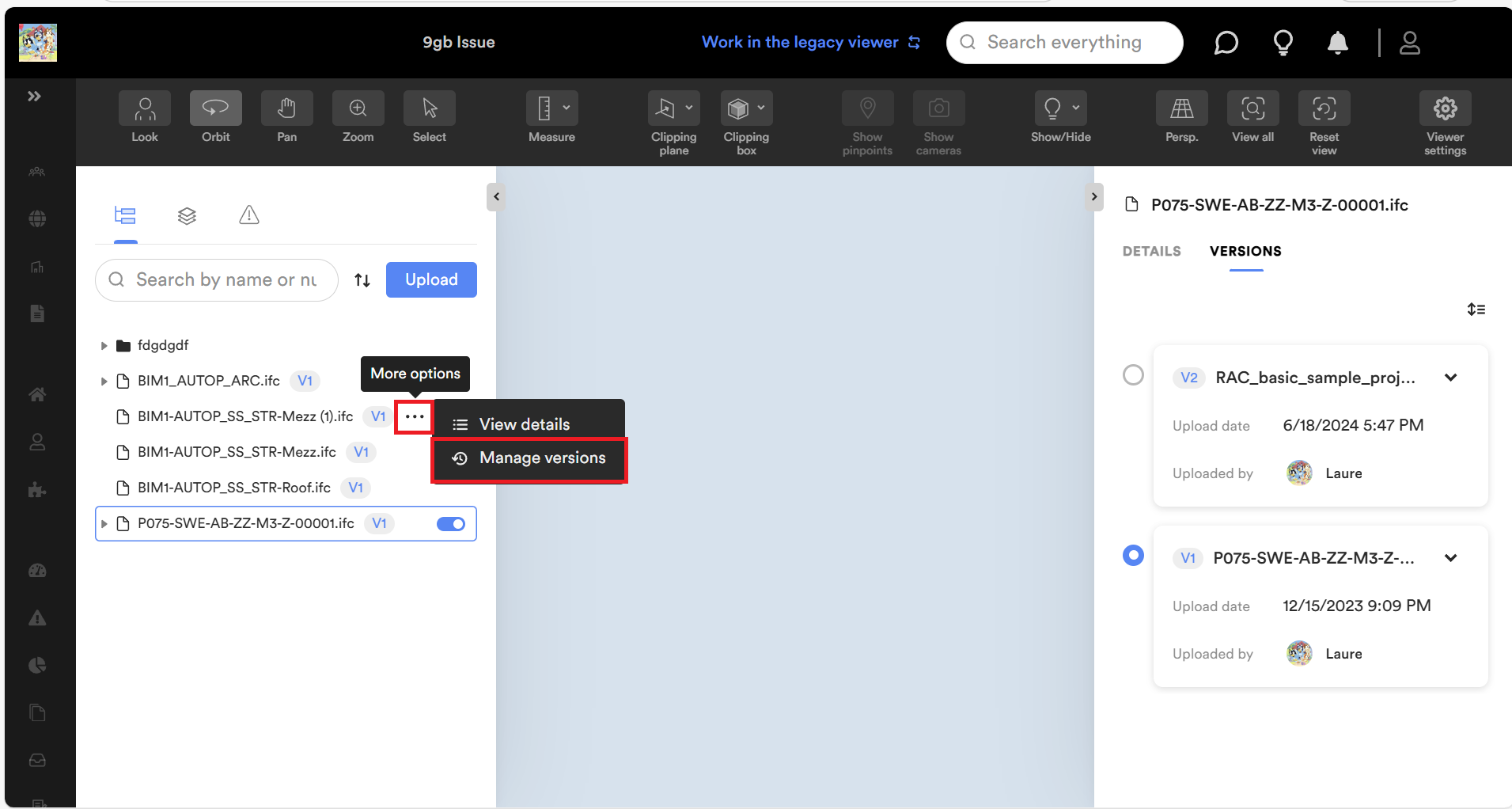
Note: You can also double click on a model in the model tree to open the right side panel with information in the Details tab, then Click on the Versions tab to see the versions.
- Click on the card for the version you want to see. The model version appears in the Viewer.
- Click on the down arrow on a card to expand the card and view the following information:
Note: It is possible to click on the Expand all icon at the top right of the page to expand all cards and view the following information in the list.
Expand all icon at the top right of the page to expand all cards and view the following information in the list.
- Upload date: Shows the date the version was uploaded.
- Uploaded by: Shows the name of the person who uploaded the version.
- Discipline: Shows the discipline of the version. The discipline of the 1st version is uploaded by default but it is possible to to add and remove disciplines to a version.
- Click on the Details tab to view information about the model version selected. The information about the latest version appears at the bottom of the right side panel.
Note: Newly uploaded versions appear greyed out while they are being processed.
