Restore View State
It is possible to use the ‘Restore View State’ in the 3D Viewer. This feature gives you the ability to recover the context of the issue that was used to publish it. This includes both the elements visibility and section box/plane. The view state of an issue is automatically saved when you create an issue in the 3D Viewer or using the add-in. So when another user wants to recover the original context of the issue, it can be done within a few clicks. To use that feature, simply open our 3D Viewer, apply a section box/plane around the issue location, hide elements unrelated to the issue and select “Create issue” from the issue list to publish it. Once the issue has been created, the option “Restore View State” can be selected from the issue list by clicking the 3 dots button 
How to use:
- From the 3D Viewer, open the issue list.
- Click the 3 dots button
next to an issue.
- Select ‘Restore View State’ from the list.
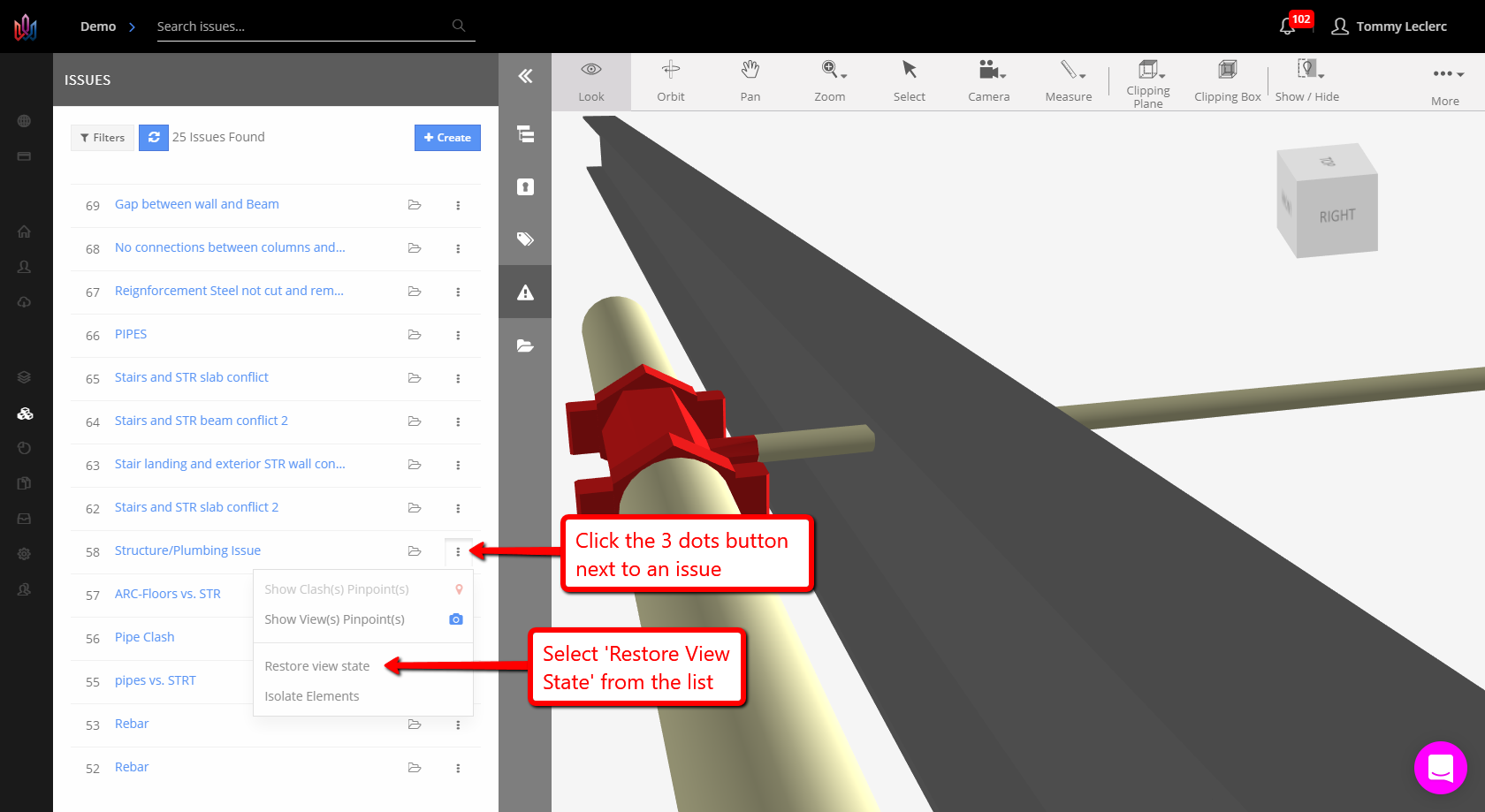
For more information, see our Viewer Introduction article.
